|
|
Customizing Keywords |
|
|
Customizing Keywords |
Keywords are used to prevent words or phrases from being translated and included in word count analysis reports.
The default Keyword file is stored in your Public Folder. (e.g. "\Users\Public\Alchemy Software\Catalyst 9.0" on Microsoft VISTA). This file is a text file that can be edited using Notepad.
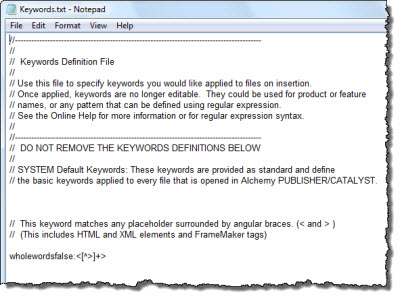
(Example of Keyword File)
When a word or phrase is defined as a Keyword it will be displayed as a placeable tag (highlighted with a blue underline) in the translators toolbar.
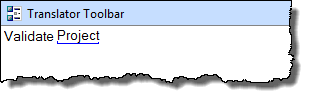
The Keyword is now excluded from word counts and analysis and can be validated using the Validate Expert to ensure that it's not modified during the translation process.
Keywords are defined using regular expressions and are displayed as placeholders in the translator toolbar. These definitions can be saved in a the default Keyword file or a custom keyword filename.
|
Sample Keyword File (Keywords.txt) |
|
Alchemy [0-9]+ Copyright |
In the example above a single keyword in defined on each line using a regular expression,
|
Keyword Definition |
Description |
|
Alchemy |
Defines a keyword "Alchemy" |
|
[0-9]+ |
Defines a keyword containing one or more digits. This is a powerful and easy was to lock all numerical data in a project and to exclude these from word count analysis reports. See Customizing Word Count also for more information on this. |
|
Copyright |
Defines a keyword "Copyright" |
|
|
To define a part of a word as a keyword, use the modifier WholeWordsFalse: before the definition of your keyword. For example, if you define the following keyword:-
WholeWordsFalse:Copy The word Copy in "Copyright" will be defined as a keyword. |
This is referred to as Locking keywords. To lock keywords to a Project TTK, use Tools->Keywords->Lock Keywords from the Alchemy main menu. In the example above, the following segment would be displayed as follows in the Translator Toolbar if these keywords were applied to it.

Each word that matches a keyword definition is displayed with a blue underline and is locked and excluded from the translation process. It is also not included in any Word Count analysis reports.
|
|
Keywords are also protected when using the Alchemy Pseudo-Translate Expert. |
This is referred to as Unlocking keywords. Use Tools->Keywords->Unlock Keywords from the Alchemy main menu to permanently remove keywords from a Project file.