|
|
Create a Translation Toolkit |
|
|
Create a Translation Toolkit |
Alchemy CATALYST can recognize and process over 100 different file types. These files are commonly used in the development of web sites, online help systems, software applications and associated documentation. In the vast majority of cases, preparing a file for translation is accomplished simply by creating a Project TTK and inserting files into it.
A CATALYST project file is of extension .ttk which stands for Translation ToolKit. CATALYST projects will often be referred to as TTK projects throughout this documentation.
The TTK project becomes the medium used throughout the translation cycle to complete the needed localization work for the files and folders inserted. Due to its bilingual nature, it is also a translation memory for all subsequent projects and updates.
Launch Alchemy CATALYST on your desktop and select FILE > New Project
or click the ![]() icon on the Quick Access Toolbar at the top left of the CATALYST window.
icon on the Quick Access Toolbar at the top left of the CATALYST window.
Complete the New Project dialog.
Select Insert from the Project group on the HOME ribbon.
You can insert single files (Insert Files... CTRL+I) or opt to insert files and folders (Insert Files and Folders... CTRL+Alt_I) into the CATALYST project. In the latter case, the folder structure is maintained on insert.
Browse to the files you wish to insert. If inserting Files and Folders, see more details here.
Click FILE > Save As to select where to save your Project TTK.
Use FILE > Save as to save your new project either on your hard disk, on a local network share or our a Cloud storage.
Available cloud storage connections:
After selecting FILE > Save as to save on your desktop computer or local network, use the Browse... option to navigate to the desired folder.
To save on a Cloud storage, select the desired Location. A new Cloud Storage location can be created clicking on Add Location.
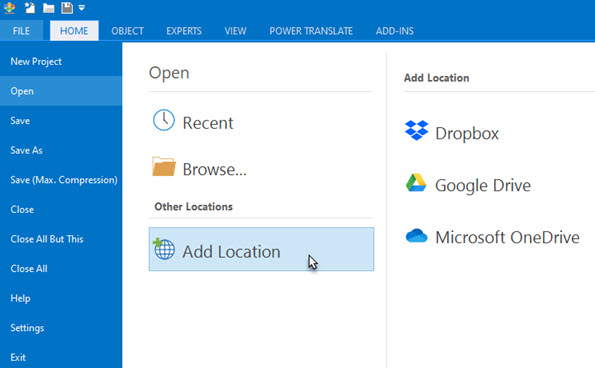
More information on Cloud Storage.