|
|
New Project |
|
|
New Project |
Go to FILE > New project to create a new Project TTK file and set the source and target languages.
Alternatively click New Project  in the quick access bar (top left corner of CATALYST window).
in the quick access bar (top left corner of CATALYST window).
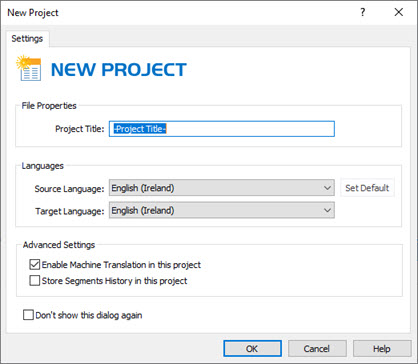
|
File Properties |
|||
|
|
Project Title: This is the descriptive title of your Project. It will be displayed as the root in the Project Navigator window.
|
||
|
Languages |
|||
|
|
Source Language: Select the source language of your project from the list presented on the screen. The most frequently used languages will always appear at the top of the list for convenience.
Click on Set Default to always select the same combination of languages each time a project is created.
|
||
|
|
Target Language: Select the target language of your project from the list displayed on the screen. It's very important to specify the target language when working with Help Files and Microsoft .NET applications.
|
||
|
Advanced settings |
|||
|
|
Enable Machine Translation in this project: Select this option to enable machine translation services in a Project TTK. |
||
|
|
Store Segments History in this project: Select this option to record all segment edits by individual users in the Segment History window.
|
||
|
|
|
||
|
|
Don't show this dialog again: Click to bypass this dialog each time a new project is created. |
||