|
|
Project Director - Claiming and Translating |
|
|
Project Director - Claiming and Translating |
Translators who have been assigned the translation task as part of the workflow selected in the Create Submission tab in CATALYST will be notified and can login to claim the translation.
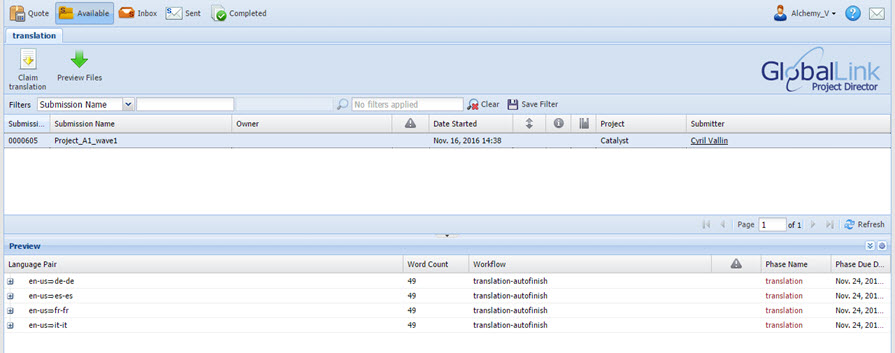
Select the submission to translate and press the Claim Translation button.
The TTK project to be claimed consists of the TTK file which is listed as a Non-parsable resource and the associated TXLF file.
Tick the language files to claim and press the Claim Translation button. More than one language can appear in the list if your login has several languages associated in the workflow.
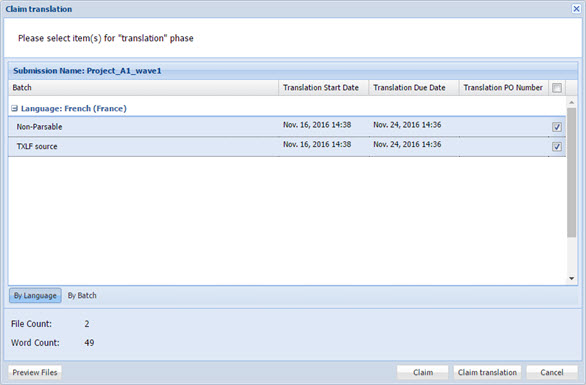
|
|
Both the Non-Parsable and the TXLF source must be selected to Claim the translation. |
Click OK on the prompt appearing after pressing Claim translation
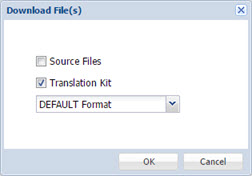
The claimed files are now available in Project Director under the Inbox tab.
Also a Notification popup appears on the right hand side of the screen to directly link to download files.
Fully claimed submissions will no longer be listed under the Available tab and be only listed in the Inbox tab.
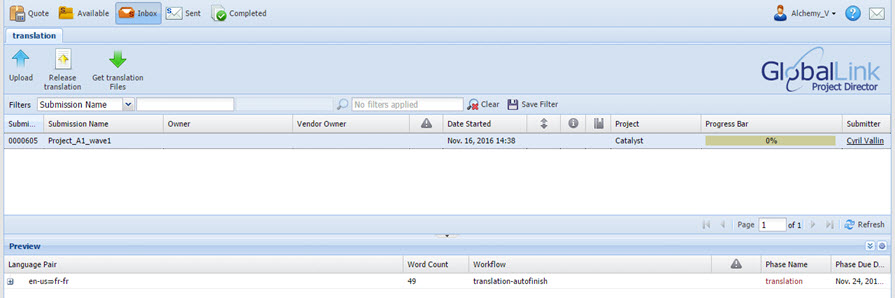
Select the submission name and press the Get translation Files button to download the TTK project to your desktop to work in CATALYST.
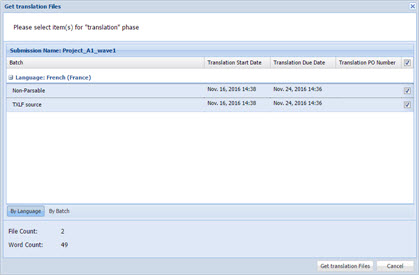
Select the files to download and press Get Translation Files.
|
|
Both the Non-Parsable and the TXLF source must be selected to Get the translation. Failing to Get both will result in CATALYST to be unable to open the project for translation. |
Click OK on the prompt appearing after pressing Get Translation Files
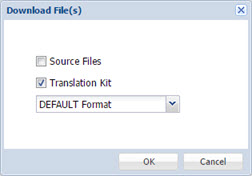
Again a notification popup will appear on the right hand side with a link to point to the folder to download to on your computer.
A downloaded claimed project consists of 4 directories.
Those directories are downloaded as one compressed .zip file which needs to be decompressed before starting to translate. The TTK project file to translate is found in the Non-Parsable_xx_XX_Translation folder.
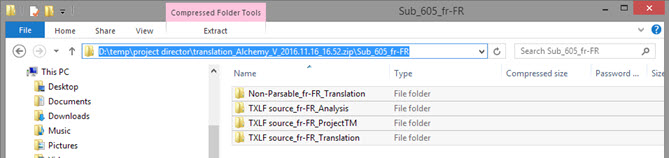
Non-Parsable_xx-XX_Translation
Contains the TTK to translate. Opening this file in CATALYST will load the translations which have been stored into the TXLF file.
If the other folders are not present, the TTK will fail to load in CATALYST. The TTK file is tied to the TXLF file.
As long as the TXLF is in a sibling directory of the “Non-Parsable” folder or subdirectory of a sibling of that folder, CATALYST will locate and import translations from it. CATALYST will load a translation for a given TTK segment from the TXLF as long as the source string for that segment matches what’s in the TTK, the TXLF contains a translation for that segment, and the segment is not locked or hidden.
TXLF source_xx-XX_Analysis
Contains the project's statistics in a .csv format. It is a snapshot of the project's wordcount at the time it is downloaded for translation.
TXLF source_xx-XX_ProjectTM
Includes any TM (Translation Memory) associated with the project in TMX format.
TMs need to be configured as part of the workflow on the Project Director server for this file to be populated.
TXLF source_xx-XX_Translation
Includes the TXLF with the project's translations which get automatically loaded on opening CATALYST.
It can be used to translate the project outside the CATALYST environment if needed.
With the translation tasks completed in CATALYST, the files are ready to be uploaded back to Project Director.
Login to Project Director, select the submission and press the Upload button.
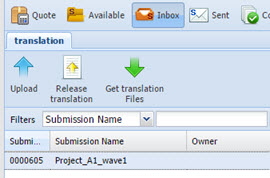
In the Upload submission dialog, select the TTK project to upload. This will automatically bring in the other files in the related directories.
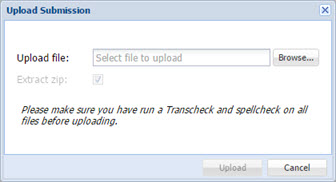
|
|
This task needs to be repeated twice to upload the TTK file and the TXLF file. |
With both files uploaded, the submission should disappear from the list in Project Director. And it can be Retrieved in CATALYST.