|
|
Properties Popup |
|
|
Properties Popup |
Right click on a project item in the Project Navigator and click Properties to access many of the powerful features of Alchemy CATALYST.
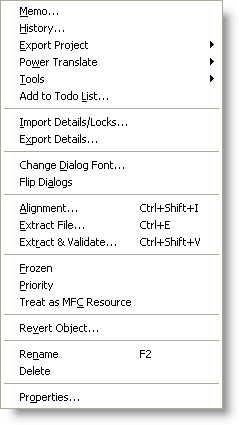
|
|
Memo Use this option to attach a note or annotation (called a memo) to any item in a Project TTK. |
|
|
History: Select this option to view the history of an Project TTK item. |
|
|
Export Project: Select this option to export the contents of a Project TTK to an external file format. This can include TXT, TMX, Wordfast Pro TXML, TTX, TBX, SDL TM Server, TRADOS Translators Workbench. For more information on this, please refer to Exporting a Project TTK |
|
|
PowerTranslate: Select this option to use all the features of PowerTranslate. |
|
|
Tools: Select this option to access the Alchemy CATALYST Experts. |
|
|
Add to Todo list: Use this option to add a bookmark and description into a Todo list. The Todo list is stored in the Results Toolbar. |
|
|
Import Details/Export Details: Select this option to import and expert detail files. Details files (*.det) contain information such as locks, memos and maximum lengths for Win32 applications. |
|
|
Change Dialog Font: Use this option to change the fonts in Win32, Win64 and RC dialog boxes. This is useful when translating these applications into DBCS languages. |
|
|
Flip Dialogs: Select this option to prepare a dialog for translation into bidirectional languages. |
|
|
Alignment: Use this option to create a fully translated Project TTK file from existing translated materials. |
|
|
Extract File: Select this option to build a localized version of a file from a Project TTK. |
|
|
Extract & Validate: Select this option use the Runtime Validate Expert on a Win32 application to detect any errors present in runtime. |
|
|
Frozen: Use this option to put locks on all sub-items within a Project TTK. |
|
|
Priority: Use this option to mark an item as a priority translation. This is denoted by |
|
|
Treat as MFC Resource: MFC applications have relationships defined by the MFC framework between menu text, long prompts, short prompts and accelerators. Use this option to indicate that a particular application is an MFC application (Win32 and Win64 applications only). In this situation, the menu editor will display menu text, short and long prompts together. |