|
|
Establish Connection |
|
|
Establish Connection |
Select HOME > Datasource > Define.
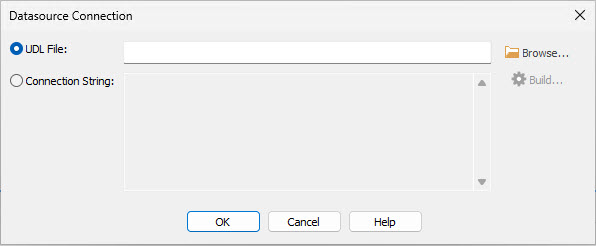
Click on Connection String and then select the Build button.
From the Provider tab, select the OLE driver for Microsoft Access from the list displayed on the screen. This is generally called Microsoft Office 12.0 Access Database Engine OLE DB Provider but may vary depending on your OS version. You should check with your Database administrator for more information on this.
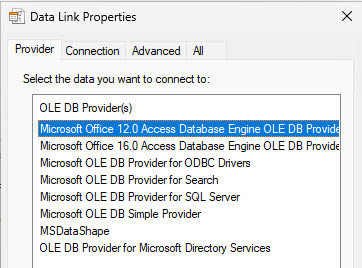
Select the All tab and specify Excel 12.0 in the Extended Properties section. This tells the ADO driver that you are going to connect to a Microsoft Excel Spreadsheet. If your spreadsheet has a header row in each column, you should also specify HDR=YES; in Extended Properties too.
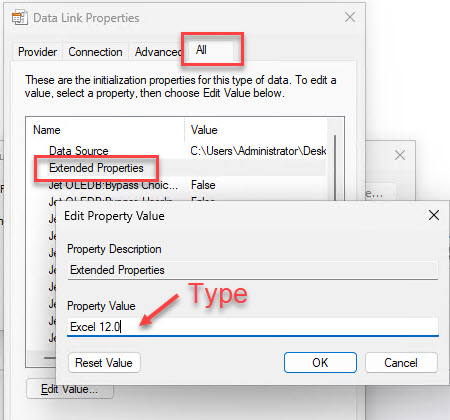
Now click on the Connection tab and enter the path to your MS Excel spreadsheet in the Data Source field. You may want to copy and paste the path and file name for convenience
Then press the Test connection button to check the settings..
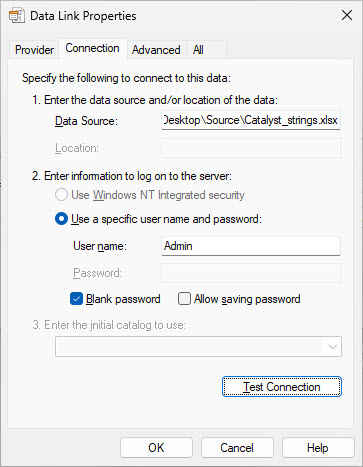
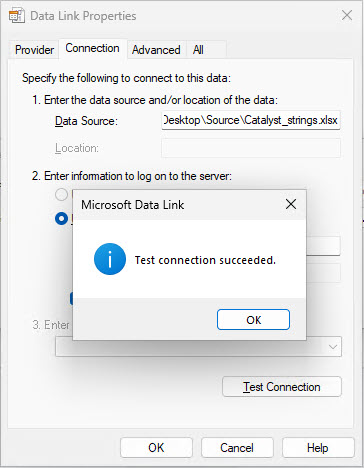
If you did not enter the correct value in the Extended Properties in Step 4, you may experience this error:
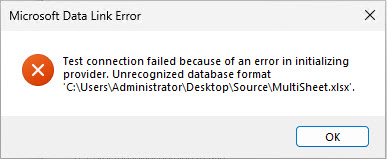
Press OK to complete your database connection string and for Alchemy CATALYST to establish a live connection to this spreadsheet
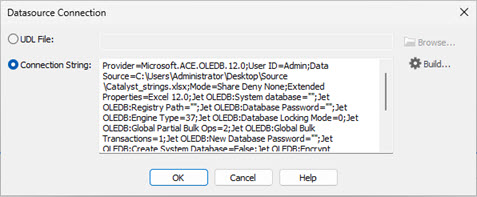
You will now Identify the Data Content in your spreadsheet.