|
|
Identify Data Content |
|
|
Identify Data Content |
Once a live connection to the spreadsheet has been established, the data that needs to be translated needs to be identified. In general, only a small proportion of a spreadsheet needs to be translated, so this step is very important as it not only reduces the amount of data that a translator will see and work on, it also protects the non-translatable data content from accidental modifications.
|
|
IMPORTANT: Use an explicit ID for Excel spreadsheets whenever possible. Often spreadsheets contain more than one instance of the same source string which can affect Leverage results. |
A spreadsheet is similar to a database in that Alchemy CATALYST views each worksheet as a table. These are displayed in a hierarchical list in the Database Structure window.
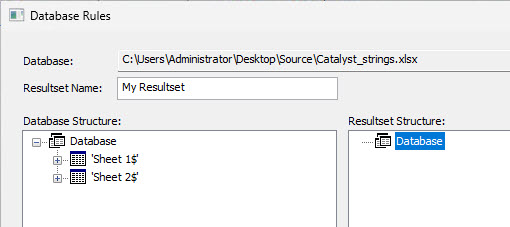
This list displays both the table names and field names of your database. As you click on each table name, the data content of this table will automatically be displayed in the SQL Preview panel. This is an aid to the Engineer to help locate translatable content in a database.
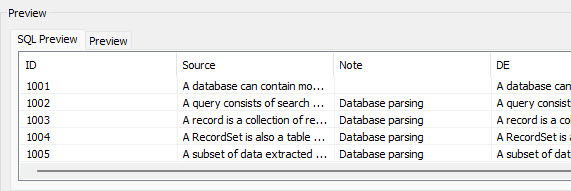
Once translatable content have been reviewed, you now need to identify elements for translation. Elements to be extracted into Alchemy CATALYST.
Right click the desired Database (or worksheet) and click SELECT * FROM ['Sheet 1$'] to display the contents of the SQL query to the Resultset Structure window.
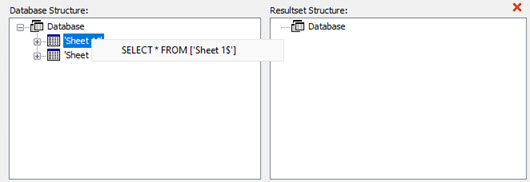 >
> 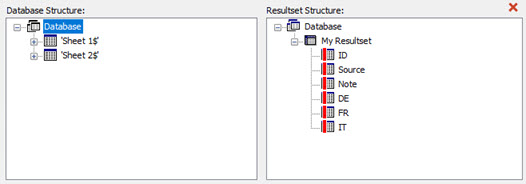
The output of an SQL Query is referred to as a Resultset and we need to give this a name. The text entered in the Resultset Name field (by default "My Resultset") is used when creating the Resultset Structure as seen above.
With the resultset structure created, select which entry is to be extracted as ID, SOURCE, TARGET or MEMO.
To do so, right-click each and select what it needs to be extracted as.
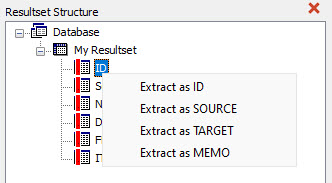
The selection is listed in the Localisable Objects pane and a Preview of the data displayed for review:
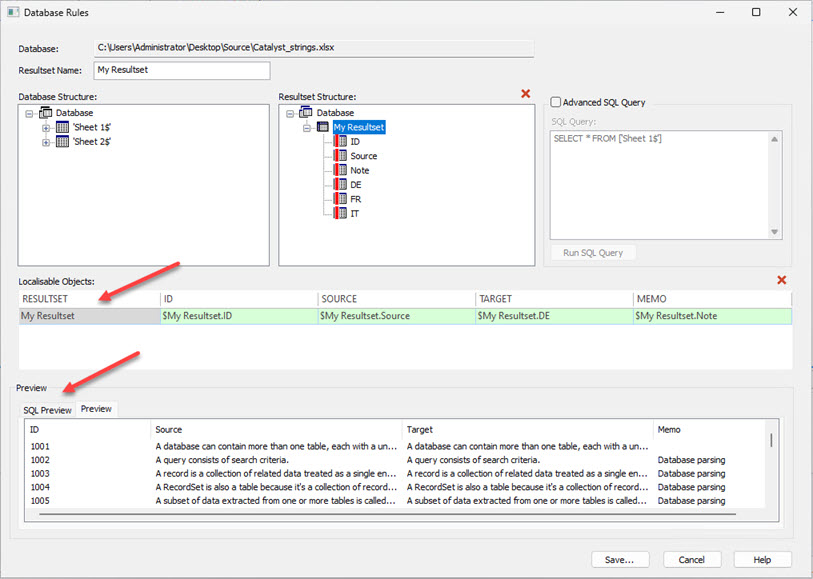
|
|
To delete a Result Set, click on it and select the |
Press Save to store all this information in a DDF file. This .ddf file can now be used to insert the translatable data from the database into a CATALYST project which can then be translated.
Click on the root of your project and select HOME > Insert Files. Select your .ddf and press OK to insert the translatable content of your spreadsheer into your project. You can now save this project and send it out to a translator for translation.
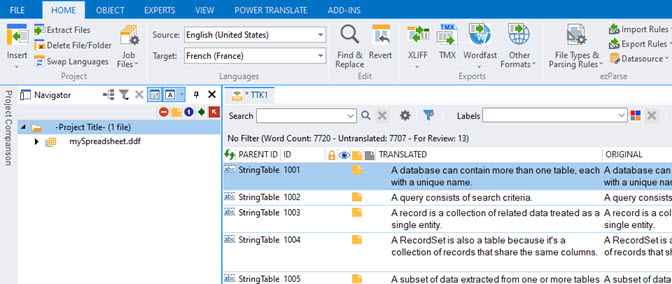
|
|
Once the DDF file has been inserted into Alchemy CATALYST, you no longer need a live connection to the database. Essentially, a snap-shot of the data is now stored in your project. You can now translate this in the normal manner. |