|
|
Overview: WPF Editor |
Home > Reference > Specific Editors > About WPF Editor > Overview: WPF Editor
|
|
Overview: WPF Editor |
Use the WPF Form Editor to localise Microsoft WPF applications. The editor supports all UNICODE languages including Bi-di, DBCS and Eastern European language groups.
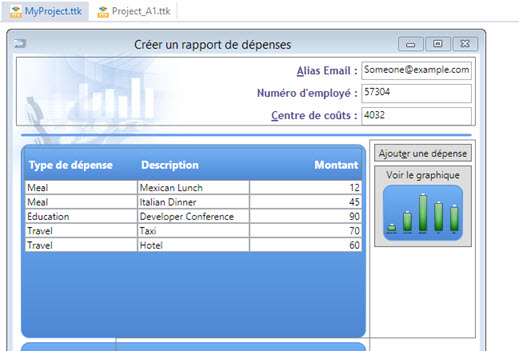
Due to the unique design of WPF, forms can control layout and seldom need to be manually resized during the translation process. However, the forms need to be designed using WPF Panels which are central to the overall design of an WPF application.
|
|
For information on WPF Panels and how these effect the localization process, please refer to Advanced WPF Forms. |
Referenced assemblies
When inserting a WPF assembly in your CATALYST project, the results window reports on any missing assembly. It is important to have all referenced assemblies present in the same folder as the inserted assembly. This is because CATALYST loads those reference assemblies, even if they are not listed in the Navigator window, and those are used by the .NET framework when rendering the forms in Visual View (for example, the screenshot above).
Non-localizable BAML resources
If localizable assemblies have not been fully processed to include unique identifiers in the format of x:UID, localizable strings will not be parsed on insertion in CATALYST. Here is an example of the report displayed in the Results window for such an assembly:
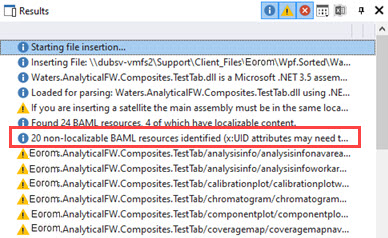
Display all BAML in the Navigator tree by clicking the Navigator View button and selecting Show non-localizable BAML recources.
Continuing with the example above, the 12 identified resources will display after selecting the option:
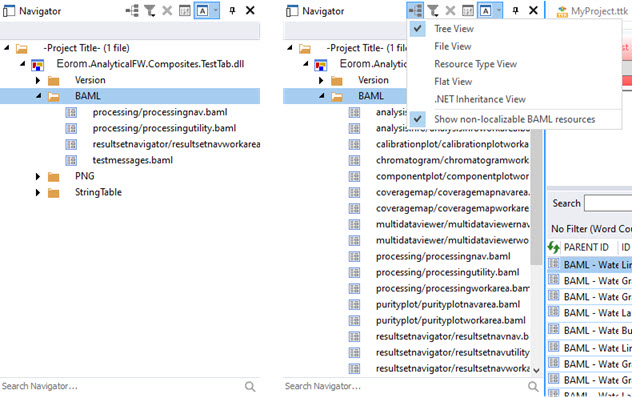
This offers the opportunity to review the name and contents of the BAML resources reported as non-localisable in the Results window.
During insertion or extraction of WPF assemblies, some exceptions can be thrown when CATALYST tries to parse or write the BAML.
To record the debug information generated by the .NET framework, create DotNetDebug\dotnetdebug.txt folder and file in the Public folder C:\Users\Public\Alchemy Software\Catalyst 2023.
While the file is already present, any debug information will be appended
|
|
Each error output will be appended to the dotnetdebug.txt file. It may be necessary to delete old results for clarity while troubleshooting a current insertion or extraction error. Also because the file can become large over time. |