|
|
What is a Project TTK? |
|
|
What is a Project TTK? |
A TTK or Translation Toolkit is a Catalyst Project file. It is a container file that holds all of the information needed to localize that project.
The Catalyst Project stores a copy of any inserted files so they can be extracted at any time without needing access to the original file. A Catalyst Project is a bilingual file and also stores a list of source and target segments. This data along with any additional information to facilitate a quality focussed localization process (e.g. locks, memos, translation status) is what makes up the contents of a Catalyst Translation Toolkit (TTK).
Alchemy CATALYST stores document files, web sites, online help system and software application files as an object-orientated database - it is a highly optimized database capable of storing any arbitrary text or binary object.
A Project TTK is made up of segments; the fundamental building block of its database schema. A segment contains at least one source language string and its equivalent target language translation.
A Project TTK is also a bi-lingual translation memory and can be used as an Active TM in the Translator Toolbar. You can also store or Clean Up several Project TTKs into a single multi-lingual Alchemy desktop translation memory (a .TM file).
The Translator Toolbar is essentially a segment editor. It allows you to see all the details of a segment, including the extended information such as coordinates, style, IDs, max lengths etc. This extended information is referred to as trait information. The Translator Toolbar is located at the bottom of the Alchemy Project Environment.
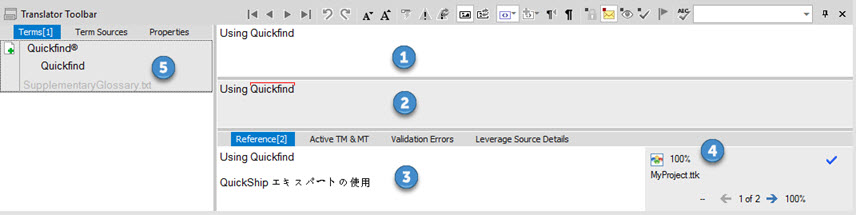
|
1 |
Translated Text Window |
|
|
Translations are entered into this window. Inline tags are displayed graphically and can be moved or deleted using a combination of the keyboard and mouse. Misspelt words are highlighted with a red underline and suggested spellings are displayed in (6). |
|
2 |
Source Text Window |
|
|
This is the original source language text. This may contain red over-lines that indicate that a word is available in the glossary and is displayed in the Glossary Reference window (5). If a translation memory suggestion is located and displayed in the main Reference window (3) this window may contain colored markups to distinguish text that has been added, moved or deleted. This should be used in conjunction with the % Fuzzy Match figure to determine how good a suggested translation is. |
|
3 |
TM Reference Window |
|
|
This window displays Translation Memory matches as well as Machine Translation suggestions. Add TM sources in the Active TM & MT pane. |
|
4 |
TM Information |
|
|
Information about a TM suggestion is displayed in this panel. The translation status of the suggestion (for example whether it was marked Signed off, For Review, or Fuzzy Matched in the TM). The TM source from where the suggestion comes. If more than one match is available, navigation buttons appear to cycle them. |
|
5 |
Glossary Window |
|
|
This window displays translation suggestions from glossary files. You can also configure new glossary files by clicking Glossary Source. |
Trait information is extremely important as it is used by the Alchemy ezMatch technology to locate translation matches during pre-translation and terminology lookups. This trait information ensures that Alchemy CATALYST can distinguish between one translation of the term "Cancel" for example, even if there are two unique set of coordinates, widths and heights. This is why text and coordinate information can be reused successfully when pre-translating projects,.
Traditional TM technology such as SDL TM Server only matches on text, and does not support the concept of extended data attributes such as coordinates, widths and heights. This makes them of little practical use when working on the localization of web sites, online help systems and software applications.