|
|
How to Manually Install MS SQL/Express |
|
|
How to Manually Install MS SQL/Express |
The first step in installing Alchemy LANGUAGE EXCHANGE/Express is to configure your desktop PC to run Microsoft SQL Server Express.
This is a high performance relational database solution that provides a reliable and scalable storage solution for all of your translated materials.
|
|
SQL Server Express is available as a self-extracting executable file (sqlexpr.exe) from both the Visual Studio 2005 CD and the SQL Server Express Web site. |
|
|
Alchemy's installer will install SQL for you. It is only if you want to manually install the product that you need to take the following steps. |
Insert your Alchemy PUBLISHER product CD in your drive and launch the setup.exe application;
Select Install Microsoft SQL Server Express from the options presented on the screen.
The Microsoft installer will launch and display a license agreement on the screen;
On the End User License Agreement page, read the license agreement, and then select I accept the licensing terms and conditions check box, click [Next];
The SQL Server Component Update runs, installing the software required prior to installing SQL Server Express.
For more information about component requirements, click the Help button at the bottom of the page, click [Next];
|
|
Microsoft .NET Framework 2.0 is not installed when SQL Server Component Update runs, but SQL Server Express Setup requires .NET Framework 2.0 to be installed prior to running the sqlexpr.exe.
If .NET Framework 2.0 is not present you will encounter an error. Make sure that you uninstall all previous versions of .NET Framework and install .NET Framework 2.0. from the .NET Framework 2.0 Download Center before initiating SQL Server Express Setup. |
The Welcome to the Microsoft SQL Server Installation Wizard page appears, click [Next];
On the System Configuration Check page, the computer is scanned for potential installation problems.
To interrupt the scan, click [Stop]. To proceed with setup after the scan completes, click [Next].
It is important that all checks are successful and if any error messages are displayed on the screen you should investigate and resolve them before continuing with this installation;
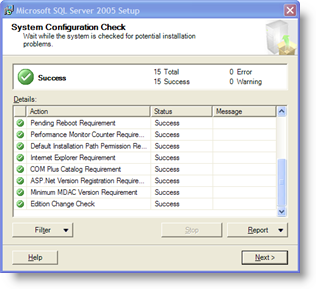
On the Registration Information page, enter information in the Name and Company text boxes.
Click [Next]. Because SQL Server Express is free, there is no Product Key text box on this page;
To simplify the installation process, select Hide advanced configuration options check box.
This bypasses the Service Account, Collation Settings, Instance Name, and User Instances pages;
On the Feature selection page, select all program features and click [Next];
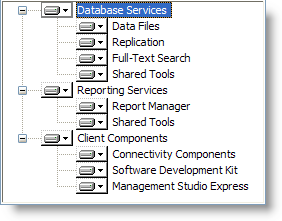
|
|
The Feature Selection page lets you select the features that you want to be installed. Expand a feature to view its sub-features by clicking the "+" symbol.
It is important that all features are selected to ensure that your MS SQL Server runs optimally on your desktop PC. |
On the Instance Name page, select the Default instance for your installation.
If you select Default instance, an existing default instance will be upgraded, click [Next];
On the Authentication Mode page, specify the security mode used to connect to your instance of SQL Server.
Select Mixed Mode Authentication . Enter and confirm a strong sa (System Administrator) logon password, click [Next];
On the Configuration Options page, select Enable User Instances and Add Users to the SQL Administrator role options.
This maximizes the flexibility of your installation and makes it secure;
On the Error and Usage Report Setting page, select whether to turn on error reporting and usage reporting for SQL Server and its components.
By default, error reporting is turned on, click [Next];
On the Ready to Install page, click [Install] to finish installing SQL Server.
On the Setup Progress page, you can monitor installation progress as setup proceeds, click [Next]:
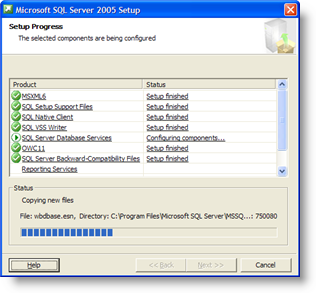
On the Completing the Microsoft SQL Server Installation Wizard page, you can view the setup summary log by clicking the link provided on this page.
To complete the SQL Server Installation Wizard, click [Finish].
Once Microsoft SQL Server Express is installed click here for steps to install Alchemy Language Exchange/EXPRESS.
|
|
It is important that all components of MS SQL Server Express are installed and configured correctly on your desktop PC before continuing with the installation of Alchemy PUBLISHER. You can verify this by checking any errors messages displayed on the screen when the installation wizard finishes. |
|
|
Please note that this English copy of SQL Server Express should be installed on an English OS only. If your OS is in another language, you should download the relevant localized installation package from Microsoft. Follow this guide to install a localized version of SQL Server Express |