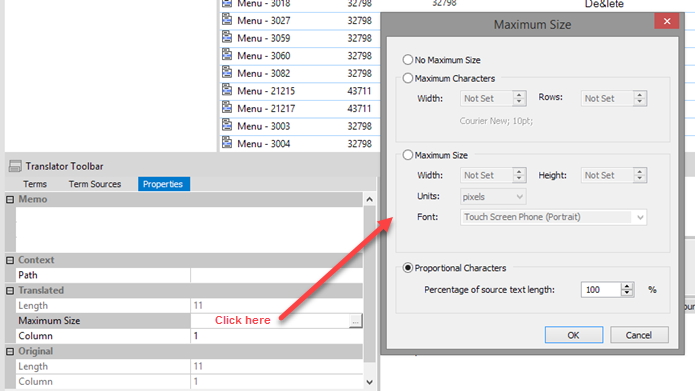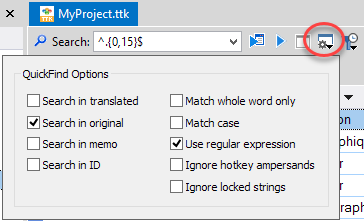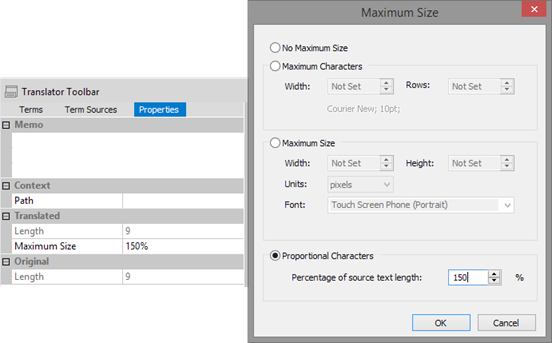Dear Alchemy Technology user, My name is Cyril Vallin. I am the Product Support Manager at Alchemy Software Development. This TechBytes Email is to share our experiences with our users so that we can all benefit and enhance our use of Alchemy technology. With writing in-depth features and processes articles I hope to promote advancement amongst all of you, Alchemists. In this release, we use various features of CATALYST to control the translation sizes proportionally to the source segment. Using the QuickFind with the regular expressions option, we effortlessly filter strings based on their length and apply a Maximum Size. |
|
Setting Max Size on segments based on percentage of the original size Catalyst offers the ability to set a Maximum size for translations proportionally to the original segment's length. This size limit can then be verified using the Validate Expert, automatically detecting any translation which exceeds the set proportional size, using the Maximum Size Check. To set a Maximum Size Proportionally, go to the Properties tab and click on the Maximum Size field.
In the Maximum Size dialog, select the Proportional Characters radio button and set the desired percentage of the original segment. Remember that you can multi-select segments in the Workspace window to assign them all the same Maximum Size. But what if you need to assign different proportional character limits based on the length of the source segment? For example, you need to set the proportional maximum as follows:
The solution is to multi select all the strings sharing the same size criteria and setting the proportional maximum size as described above. The challenge is of course to select all the strings based on their size. This is actually very easy in CATALYST using the QuickFind feature, which enables the user to filter down the string list to display any text. Plus, to make it even more versatile, it supports regular expressions.
Based on the example in the table above, for each proportional size you want to set, follow these steps: Enter the following regular expression in the Search field to filter strings between 0 and 15 characters: ^.{0,15}$ And click on the QuickFind Options button to define the search criteria:
Click the All the strings now listed in the Workspace window are strings between 0 and 15 characters. Select them all and set the proportional size to 150%
Repeat those steps 2 more times with the following regular expressions: Search field to filter string between 16 and 50 characters: ^.{16,50}$ and set the Proportional size to 130% Search field to filter string longer than 50 characters: ^.{51,}$ and set the Proportional size to 115%
With just those few steps, we have efficiently and effortlessly set the appropriate maximum size for all the strings in the TTK project. With that we know that translators will see the Maximum size limit while they translate individual segments, and the Validate Expert will pick up on any translation which breaches the imposed max size. |
||||||||
Thanks for taking the time to read this instalment of TechBytes. It has been fun to write and I hope you found some if not all of it beneficial. I always welcome new article ideas, so if there is a feature you feel works really well and is worth mentioning, or indeed if clarification on a particular topic would help you, please let me know so together we can make TechBytes as useful as possible for everyone. Remember all the previous released articles are available on our website, in the Support section. Use your Support Centre login to access all the past articles along with other resources available to our premium support members. My best wishes |
Alchemy Software Development Ltd. | Block 2 | Harcourt Business Centre |