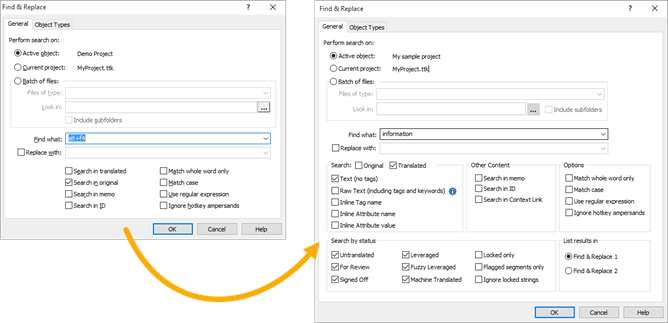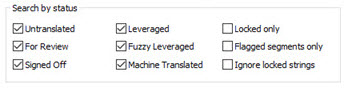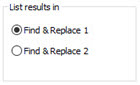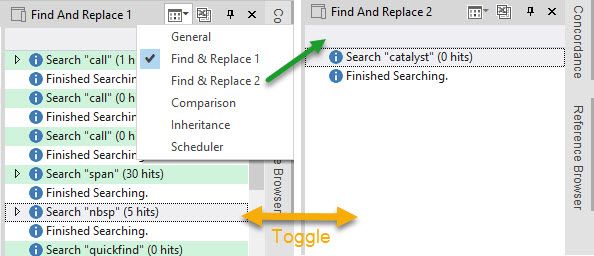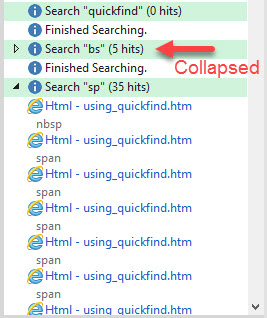Dear Alchemy Technology user, My name is Cyril Vallin, I am the Product Support Manager at Alchemy Software Development. This TechBytes Email is to share our experiences with our users so that we can all benefit and enhance our use of Alchemy technology. With writing in-depth features and processes articles I hope to promote advancement amongst all of you, Alchemists. In this release, let's look at the many enhancements made to the all important Find & Replace tool in CATALYST 12. |
|
Find & Replace enhanced Find & Replace is always a key feature of any software. One could say it is inevitable in a translation tool. And as part of increasing the usability of CATALYST 12, this feature has been dramatically enhanced. It now allows searching for text found in inline tags, keywords, context links... "My mind is blown!". You can search strings with a specific status, containing flags or locks. Furthermore, 2 Results windows are now available to list the output of your searches to, allowing to go back and forth to each results pane without overwriting one another. Let us review the enhancements made and look closely at some of the options with some examples.
Search always starts with opting to find in either the Source or Target text, the Original and the Translated. But you'll be quick to point out to me that it is possible to deselect both options, unlike in Catalyst 11 and older! Well this is because you can now search in other fields of your Catalyst projects: Search in the IDs, in the Memos or in the Context Links (qualified as Other contents). A total of 5 fields to search against. When searching in the Original or Translated fields, you also have new criteria to choose from. Those are used to pinpoint or narrow down your search spectrum. And apart from Raw text you can select more than one. Text Raw Text Instead of Text searching a string with tags such as:
Raw Text searches the string in its native format: To clear the results of <span class="hcp5">Quickfind</span> click on the <img src="../image40.gif" style="width:16px; height:16px;" width=16 height=16 border="0" class="hcp6"> button. A Raw Text search only looks into the "parsed" segment. Any tags or formatting that were not parsed as localisable are excluded. Inline Tag name, Inline Attribute name and Inline Attribute value empowers you to search within the tags themselves. For example, the inline tag Searching for "span" with Inline Tag name selected will find any string with the tag present. However, if you are looking for any tag which has a "class" attribute, then search "class" with the option Inline Attribute name. Finally, using the Inline Attribute value option, you may find any instance of a tag with an attribute value matching your searched text, such as "hcp5" in this example.
I won't go into the 4 Options which are not new in Catalyst 12 and are relatively self-explanatory. I can image that with these improvements alone you can already appreciate the increased productivity of the Find & replace tool in Catalyst 12. But I am proud to say this isn't the whole of it! Indeed, there are many times you will be interested to search in segments with a specific translation status or metadata. This is made possible with the Search by status tick boxes.
With them you can narrow down your search further specifying, for example, to only look in unlocked segments, or in For Review and Signed off segments only (thus translated by a User).
The result window Of course you are accustomed to getting the Find and Replace hits in the Results Window. This is not changing. But sometimes didn't you find yourself wanting to compare the hits for different searches? Whether it be simply the number of hits found or the ability to look at 2 different results lists.
You can toggle between the 2 windows using the button at the top of the pane.
What do you think? If you are already using Catalyst 12, what search criteria do you now use which you couldn't achieve before. Please email your examples to TechBytes@alchemysoftware.com and I'll share your experience with the rest of the community. |
||||
Thanks for taking the time to read this instalment of TechBytes. It has been fun to write and I hope you found some if not all of it beneficial. I always welcome new article ideas, so if there is a feature you feel works really well and is worth mentioning, or indeed if clarification on a particular topic would help you, please let me know so together we can make TechBytes as useful as possible for everyone. Remember all the previous released articles are available on our website, in the Support section. Use your Support Centre login to access all the past articles along with other resources available to our premium support members. My best wishes
|
Alchemy Software Development Ltd. | Block 2 | Harcourt Business Centre |