![]()
Welcome dialog
|
|
Welcome dialog |
|
Each time you launch Alchemy CATALYST, a quick start welcome screen will be displayed on your computer screen. This welcome screen can be used to access many of the frequently used features of Alchemy CATALYST.
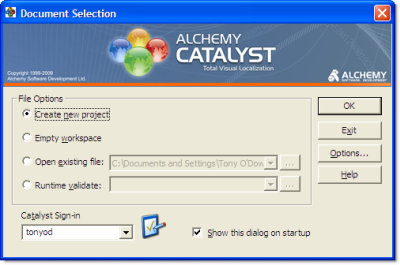
|
|
Create new project: Select this item if you want to create a new Project TTK file. |
|
|
Empty workspace: Select this option if you want to start a session with Alchemy CATALYST that modifies an application file directly. (ie a file that is not included as part of a Project TTK file.) |
|
|
Open Existing File: Select this option if you’d like to open a previously created Project TTK file. |
|
|
Runtime Validate: Select this option if you’d like to use the runtime validation expert and locate common localization bugs while your Win32 application is running on your desktop. |
|
|
Catalyst Sign-in: In order to keep an accurate log of who made changes to items in a Project TTK files, a Sign-in ID is required when you are working with Alchemy CATALYST. This Sign-in ID is displayed in the History Lists of each item in your Project TTK file. |
|
|
Show this dialog on startup: De-select this option if you want to bypass this screen and use Alchemy CATALYST directly. |