![]()
Toolbar & Window Positions
|
|
Toolbar & Window Positions |
|
Toolbar and window positions are stored in special profile files. These file are XML based documents that can be shared throughout a project team to ensure that everyone has similar windows and toolbar arrangements.
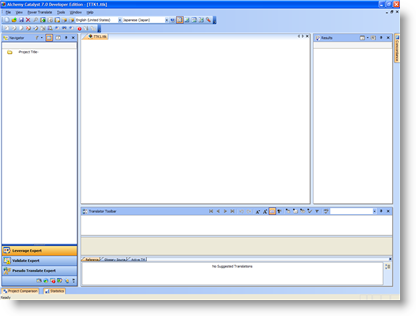
 To save Windows and Toolbar positions
To save Windows and Toolbar positions
To save Toolbar and Windows positions in an external profile file:-
Select Tools-Options from the main menu. Then click on User Profile from the list displayed on screen.
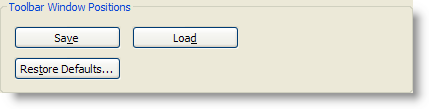
In Toolbar Windows Positions click on the Save button and specify a filename when requested.
Press OK to save toolbar and windows positions.
 To load Windows and Toolbar positions
To load Windows and Toolbar positions
To load Toolbar and Windows positions from an external profile file:-
Select Tools-Options from the main menu. Then click on User Profile from the list displayed on screen.
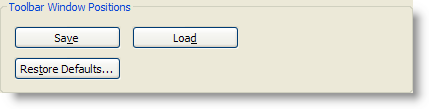
In Toolbar Windows Positions click on the Load button and specify a filename when requested.
Press OK to load toolbar and windows positions.
 To reset Windows and Toolbar positions to original settings
To reset Windows and Toolbar positions to original settings
Use the Restore Defaults option to reset toolbar and window positions back to the original arrangement when Alchemy CATALYST was initially installed.
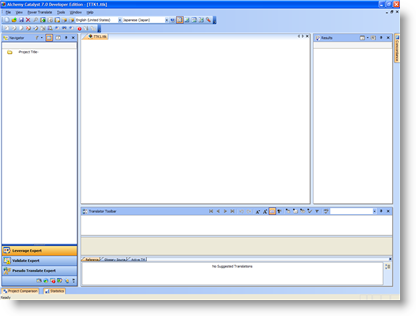
This option is useful is you've create positions for toolbars and windows that are difficult to re-position on your screen.
|
|
For more information on how to reposition Toolbars and Windows, please refer to Moving Project Panes |