![]()
Adding a Glossary
|
|
Adding a Glossary |
|
Click the Glossary Source tab on the Translators Toolbar to open a glossary and use it for terminology lookups. Alchemy CATALYST supports numerous glossary formats such as TMX, XML, TXT and SDL MultiTerm databases. Any number of these formats can be used simultaneously to provide detailed terminology lookups during translation.
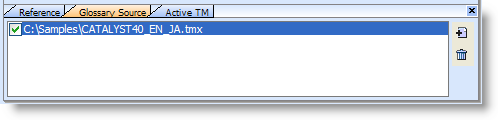
Click  to add a glossary to the list.
to add a glossary to the list.
Click  to locate a glossary file and click OK to load the glossary into Alchemy CATALYST.
to locate a glossary file and click OK to load the glossary into Alchemy CATALYST.
Highlight the glossary to be removed and click  to permanently remove it from the list of glossaries.
to permanently remove it from the list of glossaries.
 Activating or deactivating a glossary
Activating or deactivating a glossary
Only glossary files that are active will be used for terminology lookups. An active glossary has a  mark adjacent to it in the glossary list.
mark adjacent to it in the glossary list.
Click on the checkbox adjacent to each glossary to make it active and available for terminology lookups.
Use the CTRL+ALT+Arrow Key combinations to select translation suggestions from the Reference Window.
|
Shortcut Key |
Description |
|
CTRL+ALT+Right Arrow Key |
Get next translation suggestion from Reference window. |
|
CTRL+ALT+Left Arrow Key |
Get previous translation suggestion from Reference window. |
The order in which glossaries appear in this list is important. The first glossary in the list will be searched first for matching terminology, then the second and so on. As each match is located, it will be displayed in the Reference Window.
|
|
The contents of the Reference Window is always sorted by the priority in which the glossaries are defined in this list. |
|
|
XML based glossaries that are encoded with UTF-8 are not currently supported, so prior to using them they should be converted to UTF-16. |