![]()
Update: Options Tab
|
|
Update: Options Tab |
|
The Update Expert uses a similar set of options as the Leverage Expert. For example during an Update, you may want to do do a Leverage but ignore all the co-ordinate information. Alternatively, you may only wish to Leverage translations from the same objects types to improve the quality of your translation re-use.
 Setting Software Specific Options
Setting Software Specific Options
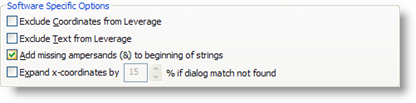
|
|
Exclude Coordinates from Leverage |
|
|
Select this option if coordinates are to be ignore during a leverage operation. |
|
|
Exclude Text from Leverage |
|
|
Select this option if you want to ignore translation during a leverage operation. The net effect of this is to just leverage the coordinate information from a TM Abbreviation: Translation Memory. |
|
|
Add missing ampersands |
|
|
This is a useful option when you are using TM that do not have any hotkeys defined. Selecting this option will insert a hotkey during the Leverage operation to all strings that are missing hotkeys. |
|
|
Expand x-coordinate by.... |
|
|
This option is normally used in conjunction with Exclude Coordinates from Leverage and it forces each control to expand by a set amount to accommodate new translation. |
 Setting Generic Leverage Options
Setting Generic Leverage Options
These configuration options apply to all file and document types that are stored in your project Your project is where you manage and organize all the files that are to be localised. or are selected from the Navigator.
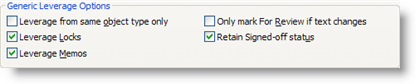
|
|
Leverage from same object type only |
|
|
Select this option if you want translations leveraged from identical objects in your TM. This means that if the object types don't match, the translation will not be re-used. |
|
|
Leverage Locks |
|
|
Select this option if you require any existing memos to be copied across to the new TTK project file during the leverage operation. |
|
|
Leverage Memos |
|
|
Similar to the above option, except locking information will also be copied over during a leverage operation. |
|
|
Only mark For Review if text changes |
|
|
Select this option if you want text assigned the status ‘For Review’ only when it differs from the original source. For example, the button ‘OK’ is the same in English and in German, so selecting this option will mark this control as translated. |
|
|
Retain Signed-off These are segments/strings in a Project TTK file that have been marked as 'Signed-off' and final.This is the translation status applied to a string that has been translated, reviewed and eventually signed-off by an Editor or translator. status |
|
|
By default all text that is copied during a leverage operation is assigned the status ‘Leveraged, For Review’. However, if the copied translation is already marked as ‘Signed Off’, selecting this option will inherit this status in your newly leveraged TTK project file. |
Alchemy CATALYST supports the leverage of translation units that do not identically match items in the translation memory. This Fuzzy matching algorithm is called ezMatch™ technology and is used to maximize the level of translation reuse during a leverage operation.
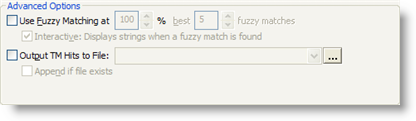
|
|
Use Fuzzy Matching at |
|
|
This is the level at which a Translation Unit The most basic data object stored in a TTK. It contains Source and Target text for each item within the TTK. Each Translation Unit also has Trait Information associated with it. will be excluded from the search results of a Fuzzy match. For example, if you set the threshold at 75%, then all translations units that score less than 75% of similarity are excluded from the fuzzy search results. |
|
|
Best __ fuzzy matches |
|
|
The option limits the number of matches that the ezMatch™ Fuzzy algorithm locates and presents for selection to the translator or stored in the TM Hits file. |
|
|
Interactive: Displays strings when a fuzzy match is found |
|
|
Selecting this option will pause the leverage operation each time a fuzzy translation match is found allowing the translator to select the most appropriate from a list. |
|
|
Due to the processing overhead of calculating Fuzzy matches for each translation unit the time to perform a Fuzzy match is dependent on the power of your computer. |