![]()
|
|
Moving Window Panes |
The project environment is very flexible and can easily be changed to match your requirements. Panes can be moved and docked, both horizontally and vertically. They can also be hidden and minimised so that you can use lower resolution screens.
|
|
Minimizing panes |
|
|
To minimize a pane, simply click on the |
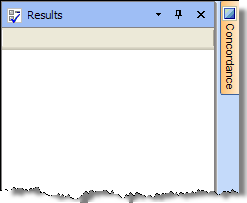
|
|
Moving panes around |
|
|
To move a pane, you should grab it using your mouse and then move it to a new position. To grab a pane, simply point the mouse to the top of the pane and holding the mouse button down, drag the mouse to a new position. To drop the pane in it's new position, release the mouse button. An outline of the pane will be drawn on the screen when you grab it and drag it to a new location on the screen. This outline makes it easy to see what the pane will look like in it's new position. As you move a pane around the screen, it will automatically try to dock itself to the edge of your screen. Holding theCTRL key while moving a pane stops this automatic behaviour. |
|
|
Return panes to previous position |
|
|
It you have undock a pane and wish to return it to it's previous position, double click it's title bar. This will quickly return the pane into it's previously docked position. |
|
|
Restore panes to factory positions |
|
|
If you'd like to reset your panes and return them to their original factory positions, go to Tools-Options and select Reset Pane Positions. |
|
|
The positions of all panes in the Project environment can be save in profiles. For more information on this, please refer to Managing User Profiles. |
|
© Copyright Alchemy Software Development 2009 |
|