![]()
Overview: Project Workspace
|
|
Overview: Project Workspace |
|
The Project Workspace is where project items are displayed and worked on. This tabbed pane also allows you to quickly change your active project and to use Quickfind and filters to locate and organize strings in your project.
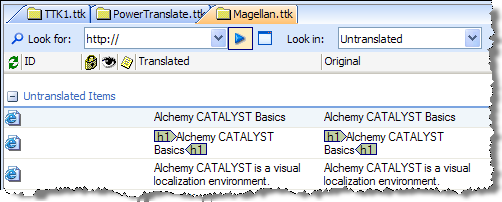
To change the active project Your project is where you manage and organize all the files that are to be localised., click on the title of a project in the Workspace pane.

The active project tab will always be highlighted in the Project Workspace pane and its content will be displayed in the Project Navigator pane.
To add a new column to the Project Workspace pane:
Click using the second mouse button on the header of the Project Workspace pane
Select Columns from the popup menu
Click the column that you wish to add to your project
To remove a column from your Project Workspace pane:
Click on the column and drag it away from the Project Workspace pane.
Release the mouse button and this will remove this column.
To sort your project by a particular column
Select Sort By and then a column name from the list provided.
To sort by ascending order, click on Sort Ascending.
To sort by descending order, click onSort Descending
You can also sort your project using Groups.
Click on a column in the Project Workspace
Click the second mouse button and select Group by this Field.
The name of the field will now appear in the top of the Project Workspace pane.

For more information on using WYSIWYG editors in the Project Workspace, please refer to About WYSIWYG Editors.