![]()
Export to TBX
|
|
Export to TBX |
|
Use File-Project Export menu option to export terms from your Project and store them in a TBX file. This file will be stored locally on your hard disk.
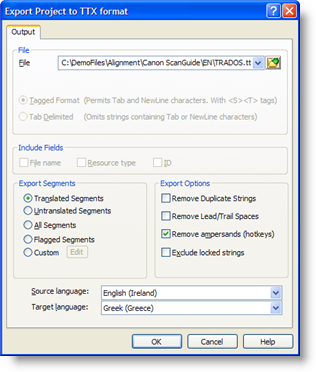
|
|
File: Use this option if you wish to extract your project to a locally hosted TBX file. Typically this file will be stored on your local hard disk or shared network drive. |
|
|
Source Language: As a TBX file is multilingual, use this option to define the source language of the terms you are extracting. |
|
|
Target Language: As a TBX file is multilingual, use this option to define the target language of the terms you are extracting. |
Alchemy provides a mechanism to filter A series of search criteria that can be applied to a TTK project file to locate items with particular states/attributes. the content of a Project prior to export.
|
|
All Segments: Select this option if you want all strings in a Project TTK file to be extracted to a TBX file. |
|
|
Translated Segments: Select this option to export only translated strings into a TBX file. |
|
|
Untranslated This is the default Translation Status applied to all items inserted into a Project TTK. Segments Select this option to export untranslated segments into a TBX file. |
|
|
Flagged Segments: Select this option to export flagged segments into a TBX file. |
|
|
Custom: Select this option to export segments with a custom status. |
Additional options that can be selected are:-
|
|
Remove Duplicate Strings: Select this option to ignore all duplicate strings during a Project Export. |
|
|
Remove Lead/Trail Spaces: Select this option to remove all spaces from the start and end of each string. |
|
|
Remove ampersands: Use this option to remove all hotkey characters from exported strings. |
|
|
Exclude locked/frozen strings: Use this option to ignore all strings that are locked or frozen during a Project Export operation. |
|
© Copyright Alchemy Software Development 2009 |
|