![]()
Overview: Translating Databases
|
|
Overview: Translating Databases |
|
Alchemy CATALYST is capable of extracting and translating the content of any SQL database format. These include Microsoft Access, Oracle databases, IBM DB2 databases, MY SQL and Sybase. In fact, any database that provides an ADO connector can be translated using Alchemy CATALYST.
ADO is a Microsoft technology and stands for ActiveX Data Objects. It is automatically installed with Microsoft IIS Server and is a programming interface to access data stored in a database.
To translate the content of a database you need to follow three simple steps.
The first two steps are carried out by an Engineer. These steps focus on establishing a connection to the database and identify what needs to be translated. These steps are recorded and saved in a DDF file and the database needs to be available online to the Engineer to complete these.
The third step is the translation of the identified database content. This does not need a live connection to the database as a snap-shot of the database have been created in a project using the DDF file created by the Engineer.
 Establish a Connection to the database:
Establish a Connection to the database:
Select Tools - Datasource - Define from the main menu.
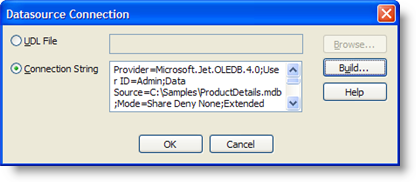
Click on Connection String and then select the Build button.
From the Provider tab, select the ADO driver for Microsoft Access from the list displayed on the screen. This is generally called Microsoft JET 4.0 OLE DB Provider but may vary depending on your OS version. You should check with your Database administrator for more information on this.

Now click on the Connection tab and using the Browse button, locate your MS Access database. For the purposes of this Tutorial use the fileProductDetails.mdb. This is located in your sample folder.
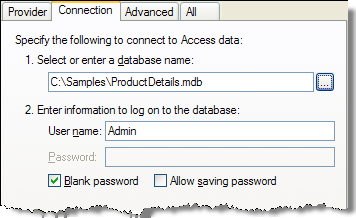
Press OK when you are finished and for Alchemy CATALYST to establish a live connection to this database.
|
|
It's important that you have the correct administration rights and security access to these databases. If you're not sure about this, check with your Database administrator to ensure that you have been granted access to this database, |
 Identify the data you want to translate:
Identify the data you want to translate:
Once a live connection to the database has been established, the data that needs to be translated needs to be identified. In general, only a small proportion of a database needs to be translated, so this step is very important as it not only reduces the amount of data that a translator will see and work on, it also protects the non-translatable data content from accidental modifications.
When Alchemy CATALYST establishes a live connection to a database, it will display the structure (or schema) of a database in a hierarchical list. This will be used as a reference when exploring the database and identifying content that needs to be translated.
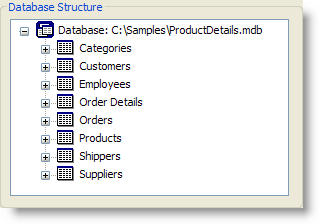
This list displays both the table names and field names of your database. As you click on each table name, the data content of this table will automatically be displayed in the SQL Preview panel. This is an aid to the Engineer to help locate translatable content in a database.
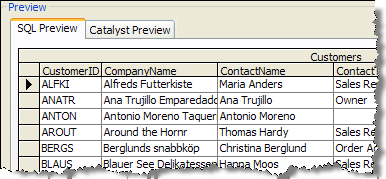
Once translatable content has been identified, it now needs to be extracted into Alchemy CATALYST. to do this we need to write a SQL Query. In our example. the table Products contains translatable content. So we need to write a small SQL Query to extract all the content from this table. Select * from Products is the SQL Query that is sufficient from our purposes. Enter this into the SQL Query window,
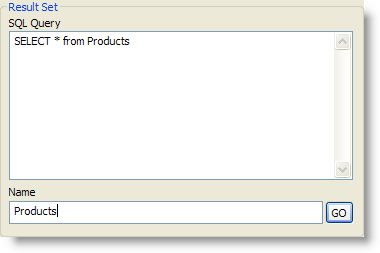
The output of an SQL Query is referred to as a Results Set and we need to give this a name. Name this Result SetProducts and click theGO button to run this query against the database, You can have several SQL Queries and Results Sets for your database, so it's helpful to give them meaningful names. These names will appear in Alchemy CATALYST and can provide additional context to your translators Professional linguist specializes in the localization of web site, online help systems and software applications. when working on your database.
Each result set will be stored in the Result Set Structure window.
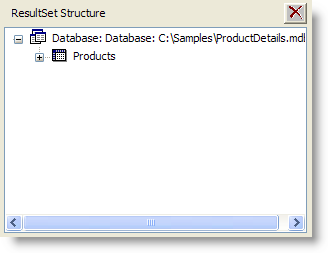
To view the content of a saved Result Set, click on it to display it in the SQL Preview window.
|
|
To delete a Result Set, click on it and select the |
In this tutorial we want to translate the ProductName field. To extract this from a Result Set, click on it and drag it from the Result Set and drop it on the Localisable Object icon in the Project Your project is where you manage and organize all the files that are to be localised. TTK window. When you drop it selectNew Source Text from the popup menu. This indicates that this text is to be treated as source text in your project during translation.

This creates an assignment between the Result Set and the Project TTK. This assignment is important as it is used later when updating translations back into the database.
|
|
There are three assignment possibilities. New Source Text, New Translation Text and ID Value. These are used to create assignments between Result Sets and other internal fields of your Project TTK. |
Press Save to store all this information in a DDF Data Definition File: This is a program script that is used to record the connection details. SQl queries and assignments for database translation. file. Call this DDF file ProductDetails.ddf. This can now be used to insert the translatable data from the database into a project which can then be translated.
Click on the root The Project Title is referred to as the Root of a Project TTK File. All files and folders are inserted relative to the Root of your Project TTK File. of your project and select Insert Files. Select ProductDetails.ddf and press OK to insert the translatable content of your database into a project.. You can now save this project and send it out to a translator for translation.
|
|
Once the DDF file has been inserted into Alchemy CATALYST, you no longer need a live connection to the database. Essentially, a snap-shot of the data is now stored in your project. You can now translate this in the normal manner. |
Congratulations! You've just created a simply and powerful mechanism for translating database content.
|
© Copyright Alchemy Software Development 2007 |
|