![]()
|
|
Configuring a Glossary |
Add a glossary file to the glossary list in Alchemy CATALYST to view suggested translations from it. Using glossaries helps improve the consistency and precision of translations, especially if working on several applications that share common terminology. Glossaries, therefore, are a vital part of the localization process.
Alchemy CATALYST can have an unlimited number of glossary files open at one time. All industry standard formats are supported, such as TMX, XLIFF, TXT, SDL MultiTerm and SDL MultiTerm iX Server Edition.
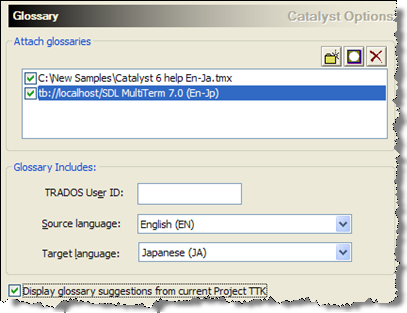
|
|
Add Glossary: Click |
|
|
Add MultiTerm Glossary: Click |
|
|
Glossary Includes: This option specifies what type of information is contained within a glossary file. |
|
|
Update glossary file with translations on file close: Select this option to update the glossary with all translated strings when you save or close the Project TTK file. This ensures that glossaries are always up-to-date with current translations. The type of translated strings to be stored in the glossary file can also be selected. |
Only glossary files that are active will be used for terminology lookups. An active glossary has a  mark adjacent to it in the glossary list. Click on the checkbox adjacent to each glossary to make it active and available for terminology lookups.
mark adjacent to it in the glossary list. Click on the checkbox adjacent to each glossary to make it active and available for terminology lookups.
The order in which glossaries appear in this list is important. The first glossary in the list will be searched first for matching terminology, then the second and so on. As each match is located, it will be displayed in theReference Window.
|
© Copyright Alchemy Software Development 2007 |
|