|
|
Translating inline tags |
|
|
Translating inline tags |
Source segments often contain non-translatable elements such as tags, graphics and fields. In most cases, these elements are left ‘as is’ in the target text. The only thing that changes is their position in the target segment. Therefore, these elements are referred to as placeables, since you decide where to place them during translation.
Alchemy CATALYST placeable elements come in different forms, below are examples with inline tags in green and keywords in blue. CATALYST offers special buttons and key combinations to transfer them from the current source segment to the target segment.

The buttons and key combinations are as follows:

|
|
Get Current Placeable |
ALT + Down |
|
|
|
Get Next Placeable |
ALT + Right |
|
|
|
Get Previous Placeable |
ALT + Left |
Inline tags are found in XML and HTML based documents. These are generally used to describe text emphasis marks such as bold, underline, italic or hyperlinked text. Inline tags are displayed using graphical symbols; ![]() denotes the start of an inline tag and
denotes the start of an inline tag and ![]() denotes the end of this tag.
denotes the end of this tag.
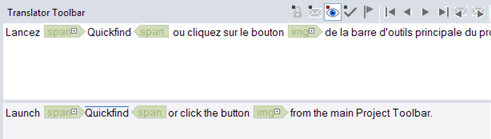
Click and drag placeable to move it to a new position in the Translated Text window.
Click on a placeable and hold down the mouse button.
Drag it to a new position and release the mouse button to drop it at its new position.
|
|
Placeables can also be dragged and dropped from the Original Text window to the Translated Text window. |
Use the mouse to or cursor keys to delete a placeable in the Translated Text window.
Click on the placeable or position the cursor on it.
Hit the Backspace or [DEL] key to delete it.
Some inline tags may have a number of attributes associated with them. In some cases these attributes may also need to be translated. Inline tags that contain attributes have a plus symbol ( ) displayed alongside them. To view or modify these attributes:
) displayed alongside them. To view or modify these attributes:
Click on the inline tag or position the cursor underneath it.
Right click on it and select Edit Attributes from the menu.
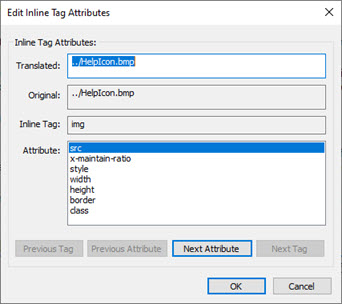
Select the Attribute from the list provided and modify its value in the Translated Text window.
|
|
Use the buttons Previous Tag and Next Tag to view other tags that may also need to be translated in the Translated Text window. |
You can insert text emphasis tags such as bold, underline and italic into the Translated Text window. These tags may not exist in the Original Text window but are allowed in the Translated Text window. The following keys are used to enter these special text emphasis tags:
|
Text Emphasis |
Shortcut Keys |
|
Bold |
CTRL + B |
|
Underline |
CTRL + U |
|
Italic |
CTRL + I |
To add text emphasis to translations:
Highlight the text to be emphasized.
Use any of the shortcut keys above to automatically insert emphasis to the translated text.
|
|
These additional tags can be deleted by clicking on them and pressing the Delete or Backspace keys. |
|
|
Use the Validate Expert to detect any additional or missing tag errors that may have been introduced during the translation process. |