|
|
Properties Popup |
|
|
Properties Popup |
Right click on any project item in the Project Navigator and click Properties to access and/or apply many of the powerful features of Alchemy CATALYST.
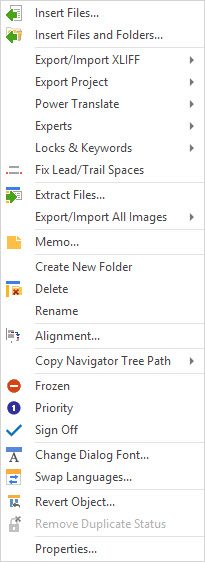
|
|
Insert Files: Use the Insert Files command to insert one or more files into the active project. |
|
|
Insert Files and Folders: Use the Insert Files and Folder command to insert multiple files and folders containing files into the active project. This is a very quick way of inserting a large number of files into a project and preparing files for translation. |
|
|
Export/Import XLIFF: Use this option to send TTK contents to xliff and subsequently re-import any modified content from the edited xliff. |
|
|
Export Project: Select this option to export the contents of a Project TTK to an external file format. This can include TXT, TMX, Wordfast Pro TXML, TBX. For more information on this, please refer to Exporting a Project TTK |
|
|
PowerTranslate: Select this option to use all the features of PowerTranslate. |
|
|
Experts: Apply one of the available expert to the select item in the Navigator. |
|
|
Locks & Keywords: Protect words and entire segments so they do not get translated during the localization process |
|
|
Fix Lead/Trail spaces: Automatically add or remove spaces at extremities of translated segments to match the original. |
|
|
Extract File: Select this option to build a localized version of a file from a Project TTK. |
|
|
Export/Import all images: Export all images in the project from the selected resource in the Navigator window. Selecting the project title will thus include all images within the project. |
|
|
Memo Use this option to attach a note or annotation (called a memo) to any item in a Project TTK. |
|
|
Create new folder: Create a new folder in the project. |
|
|
Delete: Remove the selected file from the project. |
|
|
Rename: Rename the selected file or folder name. |
|
|
Alignment: Use this option to create a fully translated Project TTK file from existing translated materials. |
|
|
Copy navigation tree path: Copy the current path to clipboard |
|
|
Frozen, Priority, Sign Off: Apply the status to the selected resource. |
|
|
Change Dialog Font: Use this option to change the fonts in Win32, Win64 and RC dialog boxes. This is useful when translating these applications into DBCS languages. |
|
|
Swap Languages: Invert the source and target languages of the active project. |
|
|
Revert Object: Revert any or all properties to all segments included under the resource selection in the Navigator. This is recursive. |
|
|
Remove duplicate Status: Use to remove the duplicate status applied to all segments in a TTK from which duplicates have been exported to another TTK, using the Duplicates expert. |
|
|
Properties: Access the properties of the active project. |