|
|
Managing User Profiles |
|
|
Managing User Profiles |
User Profiles are used to store configuration information for Alchemy CATALYST. A User Profile (named Settings file) is an text based file that contains all the default and custom settings of Alchemy Experts, Glossary files, Active Translation Memories and other configuration options available for Alchemy CATALYST. They can be shared throughout a project team to ensure that everyone has similar environment settings.
User Profiles are used with ezScript to ensure that Alchemy CATALYST is configured in a specific way before running scripts. This is very useful to Build Engineers needing to ensure all configuration options in Alchemy CATALYST are in a defined state.
Select HOME > Settings > Export Settings...
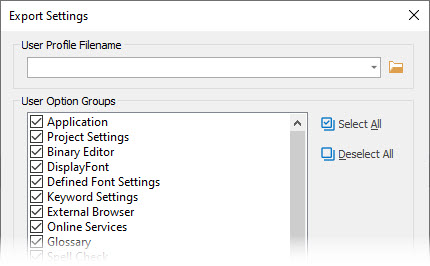
Specify a filename and then select the Option groups that you wish to save in this User Profile.
Press OK to create the User Profile in the selected location.
|
|
User Profiles are standard text documents and have a file extension of .INI. They may be saved anywhere on your computer and it is recommended to keep a copy in a backed up location such as a file repository. |
Select HOME > Settings > Import Settings...
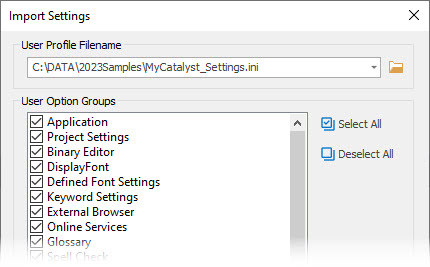
Use the browse button to locate a User Profile on your desktop. Then select the options you wish to use from the list displayed on the screen.
Press OK to load the User Profile and reset your Alchemy CATALYST options.