|
|
About Verifika Add-in |
|
|
About Verifika Add-in |
This add-in enables Catalyst projects to be sent directly to the Verifika tool using the profile of your choice. Verifika is a software tool that helps locate and resolve formal errors in bilingual translation files. It detects formatting, consistency, terminology, grammar and spelling errors in the target language. All detected errors are included in a report which allows to conveniently correct them. Verifika features an editor for reviewing and amending translations. For many error types, Verifika also offers an auto-correction feature. Its powerful search feature allows you to perform further corrections if necessary.
In order to configure and use the add-in, Verifika must be installed on the computer and a valid registration key applied. Furthermore, the Verifika component needs to be added to your Alchemy CATALYST license if using the Localizer or Translator/Pro edition. It is included by default in the Developer/Pro edition. Contact Sales@alchemysoftware.com to inquire about getting the Verifika component added to your license.
The Verifika checks are applied against the active TTK project. The selected resources in the navigator window (recursively) are sent to Verifika to check for errors, based on profiles. While the selected segments are checked in Verifika the active project is in Read-only mode in Catalyst; no edit can be made.
The segments are sent from Catalyst in XLF format and Verifika launches a Report window in which you can review and fix all the errors.
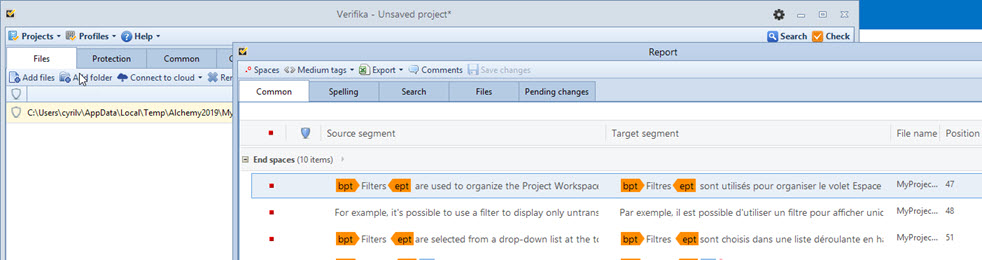
Any time you click Save changes in the Verifika Report window, all your changes are immediately applied in the Catalyst active project. Even if updated, the project remains in Read-only mode within Catalyst.
Note the status of the segments in Catalyst does not change, i.e. correcting a "Signed Off" segment does not change it "For Review" in Catalyst.
You can choose a Label to be applied to any segment corrected in Verifika selecting it in the ADD-INS>Verifika ribbon. The Label should first be created under Manage labels...
The Label selected in the ribbon will be applied to each modified segments upon Saving changes in the Verifika Report window. They are labelled as verified and can be filtered upon.
Once you have finalized all checks and saved in Verifika, close the Report window and close the Project window to complete the task. The Read-only status on the active project is now removed in Catalyst.
A Catalyst project must be opened for the Verifika options to become accessible in the ADD-INS ribbon:
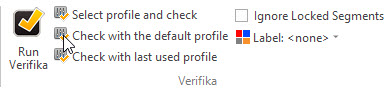
|
Button |
Description |
|
Run Verifika |
Launch Verifika project manager with the current TTK project opened.
The project is loaded and listed as an xlf file in the Files tab, ready to select your settings and click on Check.
|
|
Select Profile and check |
Select a Verifika profile and load the current TTK project.
The Check is automatically launched and the Verifika Report window is opened.
|
|
Check with the default profile |
Load the current TTK project and automatically run the Verifika checks using the default Verifika profile.
The Verifika Report window is opened.
|
|
Check with last used profile |
Load the current TTK project and automatically run the Verifika checks using the last used Verifika profile.
The Verifika Report window is opened.
|
|
Ignore locked segments
|
While sending the contents of the selection in the Catalyst Navigator window to Verifika, selecting this option will ignore all locked segments.
|
|
Label |
Apply the selected label to all segments modified in Verifika's Report window. The label is applied when Saving in Verifika.
Use Manage Labels options to create a new Label. |