|
|
|
Upload files to Alchemy FTP - Large files |
|
|
|
|
Upload files to Alchemy FTP - Large files |
|
Before uploading your files to our FTP please make sure you zip your files and rename the zip file to your support ticket ID. This will help us finding your files easier on the FTP.
Open your FileZilla
Enter the hostname of the server, the user name and the password in the Quickconnect bar (see image below):
Host name=ftp://ftp.alchemysoftware.com
Username=user
Password=3dI88234i

Enter to connect to the server.
Please notice that the Quick Connect is for quick connections - so you are not able to edit the quick connections list which stores the last ten entries.
To store FTP server names, you should use the Site Manager, instead. Once you connect, you can choose File > "Copy current connection to Site Manager..." to make a permanent entry.
If the connection was successful, you might get the below message after connecting:
Response: 550 Permission denied.
Error: Failed to retrieve directory listing
This error can be ignored.
You will see the directory listing on your right side screen for our Alchemy FTP as below:

The directory listing is not empty; we hide the contents as a security measure so no one can get access to your files
The left-hand side of the FileZilla window shows the directories and files on your computer.
Next, locate the file that you wish to upload in the left window pane (the "Local Site" pane). Once you have found the file you want to upload, double-click it to upload it to our FTP. Alternatively, you can drag that file from the left window pane to the right window pane.
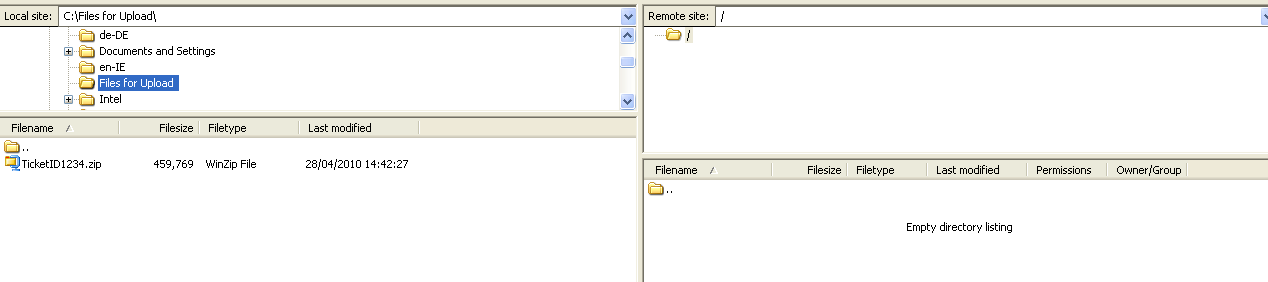
As FileZilla proceeds to upload your file, you should be able to see the upload progress in the bottom window pane in FileZilla.

When the upload has completed, you can disconnect from the Alchemy FTP. You can do this by clicking the "Server" menu followed by the "Disconnect" item.
If you want to upload your files with an FTP program other than FileZilla, please follow the instructions below:
Different FTP programs might vary in their interfaces and menu layouts, but are generally similar enough that the following instructions will apply.
Every FTP client will have a place (a dialogue box which automatically appears, or a menu selection which brings up such a box) where you enter information regarding to which server you want to connect.
You may have to click on a button labelled "Connect" in order to get this box to come up. When you have found this box in your particular client, there are three crucial pieces of information needed to connect you to the Alchemy FTP. They are:
Host name = ftp://ftp.alchemysoftware.com
username = user
password = 3dI88234i
Click Connect.
Now you should see an empty directory list on the remote site. This is generally located on the right side. The next step is to locate your files on your computer, which should be called local site and is usually on the left side of the screen.
Select the files you wish to upload on the local and click the Copy, Transfer, Arrow button or drag and drop the file to upload your files.
To upload your files to our FTP location, you can also use the Windows Explorer.
Please copy the link below into the address bar in a Windows Explorer window.
ftp://user:3dI88234i@ftp.alchemysoftware.com
The window will look like an empty folder. It is not empty; we hide the contents as a security measure so no one can get access to your files.
Now you can drag files from your machine into the Windows Explorer window.
If you have a Windows Operation System, you can upload your files to the Alchemy FTP with the DOS command prompt without having to download an FTP client.
1. From the Start menu, select Programs, then select MS-DOS Prompt, or from the Start menu, choose Programs, then select Accessories, then select Command Prompt. Or click on the Start button, choose run, and type command in the text box and click OK.
2. When the black prompt screen appears, use "cd" to navigate to the file location. You may want to save your file in a directory that is easy to reach, such as c:\.

3. Type in ftp ftp.alchemysoftware.com
When the FTP connection is made, the prompt will ask for your username:
user
Next, you will be prompted for your password:
3dI88234i (Note: the I is a capital i)
You will not see any characters appear on the screen when you type your password at the FTP prompt. When your password is validated, you can upload your file.

4. Type put <filename>.
This command will send the file from your computer to our FTP server. You can also use a series of basic commands to manage files in this mode. If you get a "File not found" error; please make sure you are in the correct directory.
5. After your file has been sent and you will get the "Transfer complete" acknowledgement. Type quit and then you can close the prompt window.
