Google and Prompt Machine Translation plugins
In Catalyst 10
Machine Translation Sources are configured in the TM & MT sources area. Within the Translator Toolbar, this is found in the Active TM & MT tab. If you are using machine translation from the Leverage Expert, this is found in the General tab under Choose TM & MT Sources.

Any machine translation provider with an open API can be plugged in and used as an MT source. The default options are Google MT and ProMT.
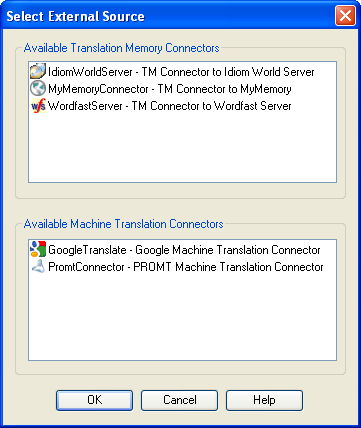
When using GoogleMT.dll, the initial dialog will be:
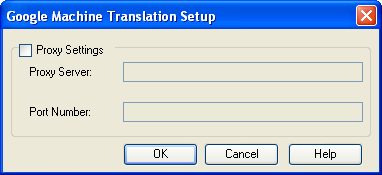
When using PROMPTConnector.dll, the intial dialog will be:
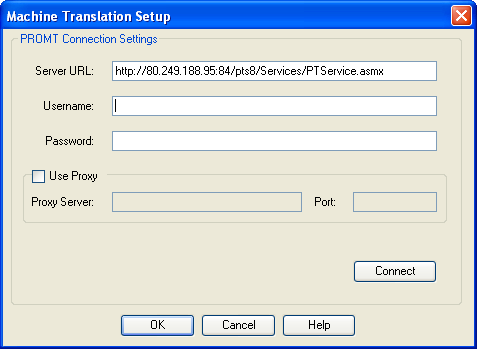
In Catalyst 8 and 9
Alchemy Catalyst includes 2 Plugins in the installation: Google MT and Prompt MT.
Those plugins are copied to the Public folder on installation:
- Windows Vista & Windows 7 = C:\Users\Public\Alchemy Software\Catalyst x.x\Plugin
- Windows XP = C:\Documents and Settings\All Users\Alchemy Software\Catalyst x.x\Plugin
The Google MT file is GoogleMT.dll
The Prompt MT file is PROMTConnector.dll
Selecting the MT plugin to be used in Alchemy Catalyst 8 and 9
When using Machine translation in Alchemy Catalyst, by clicking the Machine Translate button (Ctrl+Alt+M)  , you will invoke one of the plugin files in the Public folder. , you will invoke one of the plugin files in the Public folder.
Alchemy Catalyst was designed to take the first plugin file available in alphabetical order.
By default, the GoogleMT.dll plugin file is first in the list of plugins in the Public directory and this is the plugin which will be used when you click the Machine Translate button.
You can rename the plugin files to suit your needs. For example, if you want to use the Prompt MT plugin, you can rename the file from PROMTConnector.dll to aPROMTConnector.dll thus making it first in the plugin directory.
When using GoogleMT.dll, the initial dialog will be:
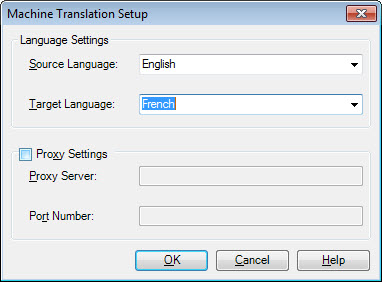
When using PROMPTConnector.dll, the intial dialog will be:
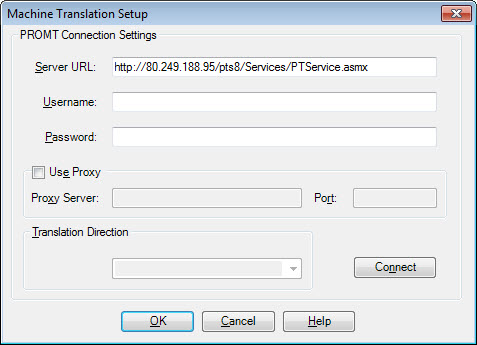
Products or Versions Affected
Last updated with CATALYST 10.0
|