|
Activated Alchemy CATALYST licenses are tied to the MAC addresses of the computer's hardware. Moving the application to a new PC requires to deactivate the license on the current PC and activate on the new.
For older versions of CATALYST, go to this page.
Deactivate
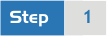
Run the deactivation wizard
Go to FILE > Help > Deactivate Alchemy CATALYST

Click the Deactivate button.
This populates the Deactivation Output field with your license specific deactivation code and deletes your license file.
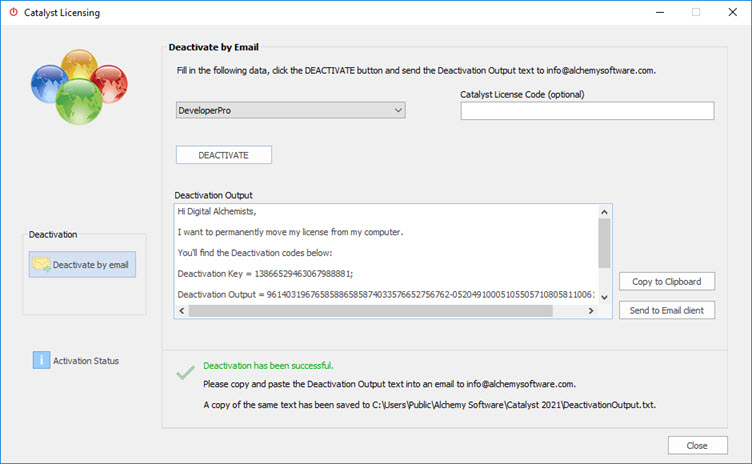
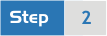
Send the deactivation details
The deactivation Output must be sent back to Alchemy Software in order to validate the licensing records. Failing to do so will interfere with activating the license on a different computer.
Click on Send to Email client to automatically create an email with the Deactivation output
-or-
Copy to Clipboard the Deactivation output to manually copy and paste the text into an email message to info@alchemysoftware.com
A copy of the deactivation details are saved in the Public Folder:
C:\Users\Public\Alchemy Software\Catalyst2025\DeactivationOutput.txt
Once the deactivation process has been successfully completed, you are now entitled to install Alchemy CATALYST on any other machine and Activate your license in the normal manner by selecting the Activate button from the HOME ribbon.
Activate
Install CATALYST on the new computer and start it.
In the HOME ribbon, click on Activate to launch the Activation Expert.
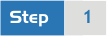
Request a product certificate for your CATALYST installation
- Fill in the details: The Catalyst Edition you have purchased, your Email address and your Company name.
- Then Click on Create Cert. Request.
The Certificate Request field will be populated with the computer's Installation ID details ready to send to info@alchemysoftware.com
- Click on Send to Email client to automatically create an email with the Certificate request
-or-
Copy to Clipboard the Certificate request to manually copy and paste the text into an email message
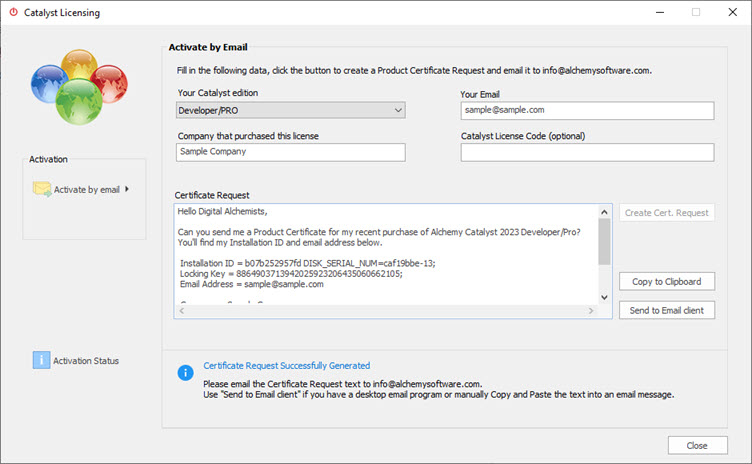
An installation ID is the hardware information that uniquely identifies your host computer. The installation ID information is used by Alchemy Software to create your unique Product Certificate. This certificate will be mailed to you electronically and is used to activate your Alchemy CATALYST license in step 2.
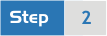
Activate your license using your Product Certificate
Once you have received an email with your Product Certificate attached, save it to your computer. Your desktop is the best place to save to. The file will be deleted as part of the activation of your license.
Launch the Activation expert and Click on Activate by email > Activate Certificate file...
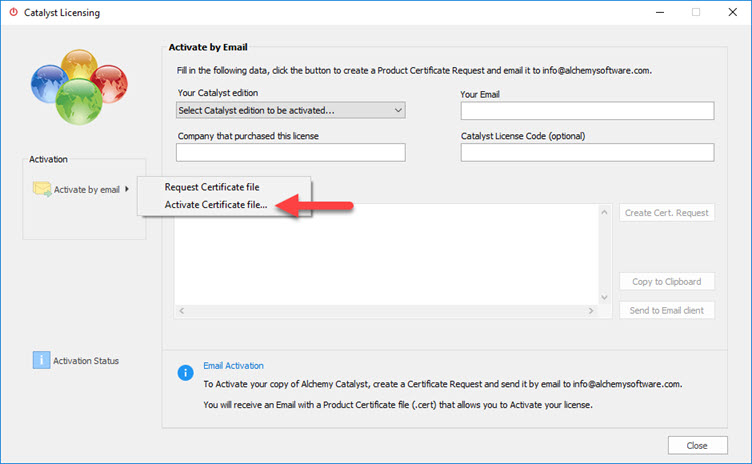
You will be prompted to select a .cert file. Navigate to your Product Certificate file you saved on disk and click Open.
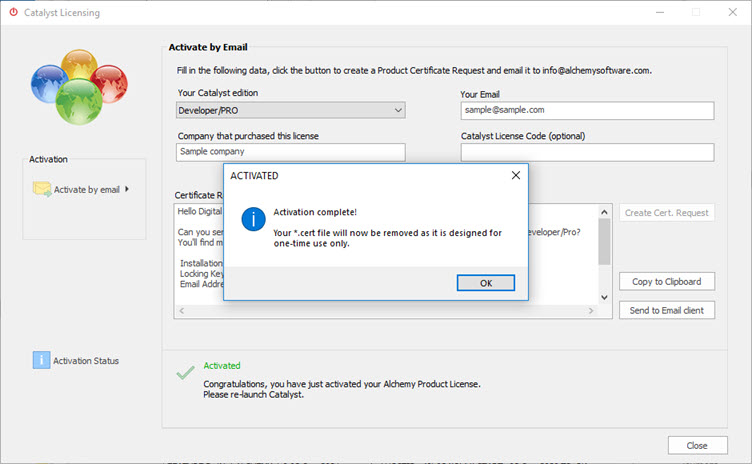
Your license file has been created and your installation is Activated.
You can review the Activation Status by pressing the button.
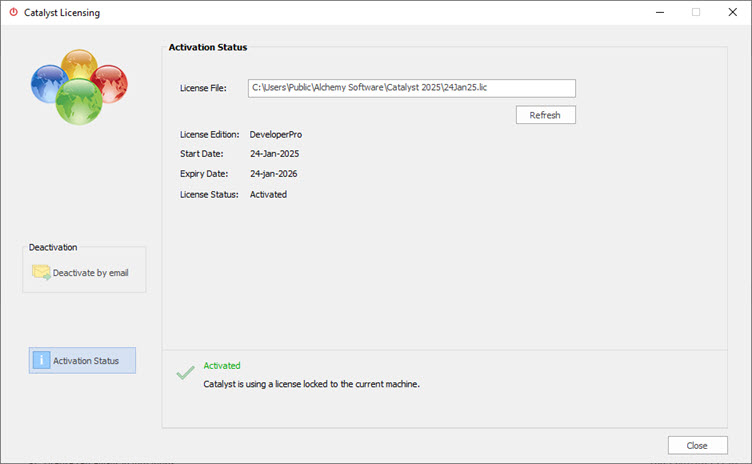
Notes
Delete previously issued license and certificate files on the new computer (if Catalyst was previously activated on it)
Using Windows Explorer, navigate to the public directory below and delete all previously issued *.CERT and *.LIC files.
C:\Users\Public\Alchemy Software\Catalyst x
Related topics
Products or Versions Affected
|