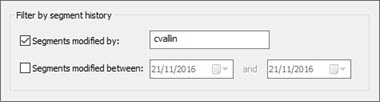Dear Alchemy Technology user, My name is Cyril Vallin, I am the Product Support Manager at Alchemy Software Development. This TechBytes Email is to share our experiences with our users so that we can all benefit and enhance our use of Alchemy technology. With writing in-depth features and processes articles I hope to promote advancement amongst all of you, Alchemists. In this release, let me show you a new feature of CATALYST 12: Segment History. |
|
Segment History The release of CATALYST 12 brings this long sought after feature to our users. A means to account for all changes made to individual segments but also to compare those changes with one another. Coupled with the updates made to the QuickFind toolbar to filter by segment history, this makes this new feature a very efficient way to track or review translation changes. Found in the VIEW ribbon, the Segment History window enables to view the changes made for the selected segment in the workspace window (also called String list). This history is maintained as part of the current TTK but is not leveraged with the translation and metadata.
Use "Show white space symbols" to toggle to display space characters as a dot symbol, as seen in the above screenshot. This makes space characters more visible, particularly when comparing differences between two history entries. Segment histories are recorded when a change has been made to a segment and the TTK project is saved. The timestamp of changes will thus be at the time of saving the project. Those recorded segment changes are listed chronologically under the date column. Changes are recorded in the segment history on saving the project if any or several of those occurred:
Comparing entries For any string with 2 entries or more, press and hold the CTRL key to select 2 segment histories you wish to compare. The Translation 1 and 2 fields will display the 2 segments highlighting any difference in red. This includes space character differences which may not be evident until you select the "Show white space symbols" option. In the example below, the segment history shows the edits made (in red) by user RobH after the segment was Machine Translated by user cvallin. We can also see the evolution of the segment with the various translation status changes: first machine translated then translated by a user RobH, modified by user JoshZ adding a memo and finally signed off by user SarahW.
When comparing 2 segments, Translation 1 & 2 fields are always listed in chronological order. Not in the sequence you selected the segments holding the CTRL key. This means Translations 1 is always the newer of the 2 selected entries. Filtering by segment history In the QuickFind toolbar, you'll now see this new button With it, you may filter the string list like you would when entering text in the Search field to the left of it. That is that if you select to filter for segments modified by user cvallin...
... it will filter down the current string list to show only segments fulfilling this criteria. And the same can be done using a timeframe during which segments have been modified. It is important to understand that a modification means that an actual text edit was made to a segment. If user cvallin only changed the status of the string, although it is recorded in history, it will not show in the string list when using this Filter by segment history facility. This functionality empowers users to audit translation changes, filtering by user or by date. Particularly useful during the Review stage or while troubleshooting localisation issues. The ability to trace the history means you can find out when or how a localisation issue has been introduced and learn from it. It gives a localisation engineer the ability to see which strings have been changed since the TTK was sent for translation. Where is the user sign-in taken from then? When launching CATALYST for the very first time, your Window's username is assigned as your sign-in. As soon as you look into the Segment history window, the Current Translation has your sign-in displayed. If you need to change this user name, go to FILE > Options > Application. |
Thanks for taking the time to read this instalment of TechBytes. It has been fun to write and I hope you found some if not all of it beneficial. I always welcome new article ideas, so if there is a feature you feel works really well and is worth mentioning, or indeed if clarification on a particular topic would help you, please let me know so together we can make TechBytes as useful as possible for everyone. Remember all the previous released articles are available on our website, in the Support section. Use your Support Centre login to access all the past articles along with other resources available to our premium support members. My best wishes
|
Alchemy Software Development Ltd. | Block 2 | Harcourt Business Centre |