|
|
Creating an ezParse rule |
|
|
Creating an ezParse rule |
Almost every type of file can be supported in Alchemy CATALYST projects. While Alchemy CATALYST comes with over 150 built in parsers, as a localization engineer, you will frequently come across files that are not supported. ezParse is used to adapt Alchemy CATALYST to handle these types of 'unknown' files.
In this example, we're going to create a new parser to extract the text from a file call IdBasedFile.txt. This contains English text enclosed between double-quotes. Our task is to create an ezParse rule to extract this text for translation.
|
|
In this example, we're going to use the test file IdBasedfile.txt. This is located in the \samples folder on your product CD. |
Go to the General Options dialog box. (Click on Tools - Options or on the ![]() button on the main project toolbar.)
button on the main project toolbar.)
Select ezParse from the list of options displayed on the screen.
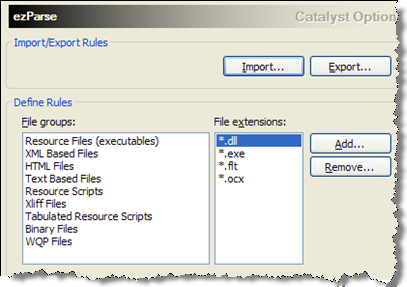
Click on Text Based Files. Then select the file extension TXT from the File Extension list.
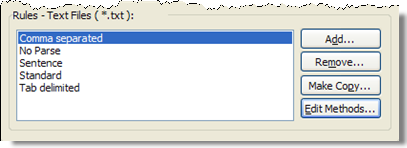
A list of all the available parsers from this File Extension will be displayed at the bottom of the screen. Select Add and call your new parser MyNewParser. Press OK and then click on Edit Methods to create your ezParse rule.
In the Methods enter the following rule information, enter a double-quote(") as the Start and End tag.
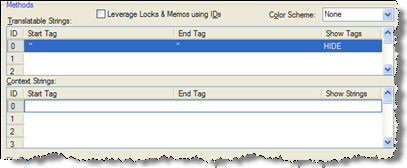
Translatable text is any text string that appears between a Start and End tag. This text will be extracted from the file and inserted into your project for translation. In the above example, ezParse will locate all strings between double-quotes and insert this into a project.
Click on the Browse button in the Preview Panel and specify the file IdBasedfile.txt as the file you'd like to run this run on. Then click on the Preview button to see the results of the rule on this file.
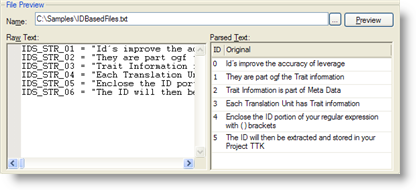
Using the Preview panel you will be able to see the contents of the file in the left-hand window and the results of your ezParse rule in the right-hand window. As you change your rule and click the Preview button, you will see the outcome of your ezParse rule in these windows. This is useful when developing complex rules or debugging rules.
Now that we've completed our ezParse rule, press OK to return to Alchemy CATALYST.