|
|
Launching Experts |
|
|
Launching Experts |
The available Experts are always displayed at the bottom of the Navigator pane. To select an Expert simply click one of these buttons and the relevant Expert will launch itself automatically.
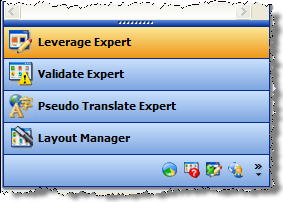
Experts can operate on single items in your project , groups of non-contiguous items, the entire project or folders. This makes them extremely flexible and suitable for large scale automation of the localization process.
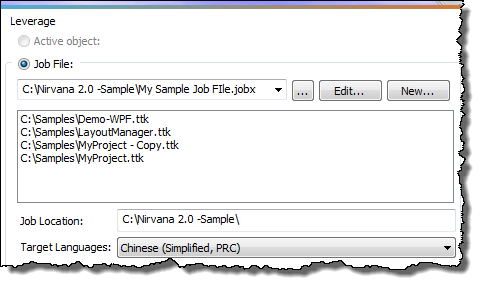
|
|
Active object |
|
|
Select this option if you want the Expert process only selected objects from your project. |
|
|
Job File |
|
|
Select this option to use the Scheduler and run an Expert in the background on your desktop PC. |
|
|
Edit |
|
|
Click this option to Edit the contents of a Job File. |
|
|
New |
|
|
Click this option to create a new Job File. |
|
|
Job Location |
|
|
This displays the target location for files processed by the Scheduler. |
|
|
Target Languages |
|
|
This displays a list of target languages that will be processed by the Scheduler. |
You can select multiple items from the Navigator pane using the [CTRL] and [Shift] key combinations. This means that Experts can process non-contiguous objects from your projects.
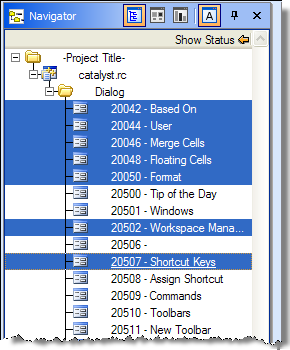
Use the [CTRL] key and click the mouse to select individual objects from the Navigator pane.
Use the [Shift] key and click the mouse to select groups of objects from the Navigator pane.
Once you have selected your objects, then click on the Expert button to process these objects.