|
|
About Alignment Editor |
|
|
About Alignment Editor |
The alignment editor is divided into two halves. In the left panel is the source file and on the right hand panel is the target language.
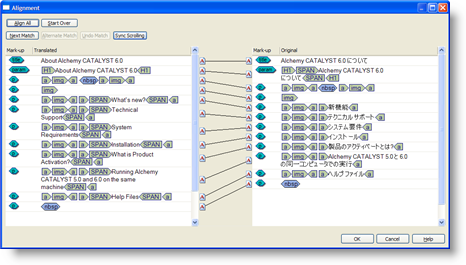
|
|
Left Panel: This panel displays the source language segments. |
|
|
Right Panel: This panel displays the target language segments. |
|
|
Sync Scrolling: Select this option to scroll both panels at the same time. This is useful when manually aligning segments using the mouse. |
|
|
Next Match: Use this button to let the Alchemy CATALYST alignment technology determine the next possible alignment point in your source and target files. |
|
|
Alternative Match: Use this button to let the Alchemy CATALYST alignment technology determine an alternative match for the current source segment. |
|
|
Undo Match: Click this button to undo the most recent segment alignment. |
|
|
Align All: Select this item to automatically align each source and target segment. |
|
|
Start Over: Select this option to cancel all previous alignments and re-start the alignment process. |
Use the mouse to manually align two segments,
Click on ![]() adjacent to the source segment to be aligned.
adjacent to the source segment to be aligned.
Holding down the mouse button, drag the mouse and drop it onto the matching target segment. A line indicating the alignment between both segments will be displayed on the screen. ![]()
Alchemy CATALYST can automatically align most file types based on an analysis of its structure. Click on Next Match to allow Alchemy CATALYST calculate the alignment of each segment automatically.
To automatically align all file types and bypass the Alignment Editor, go to Tools - Options and select Automatic Alignment from the Alignment options dialog.
|
|
Documents can also be aligned by paragraphs rather than segments. To align documents based on paragraph boundaries, select Paragraph Alignment on the Segmentation dialog in Options. |